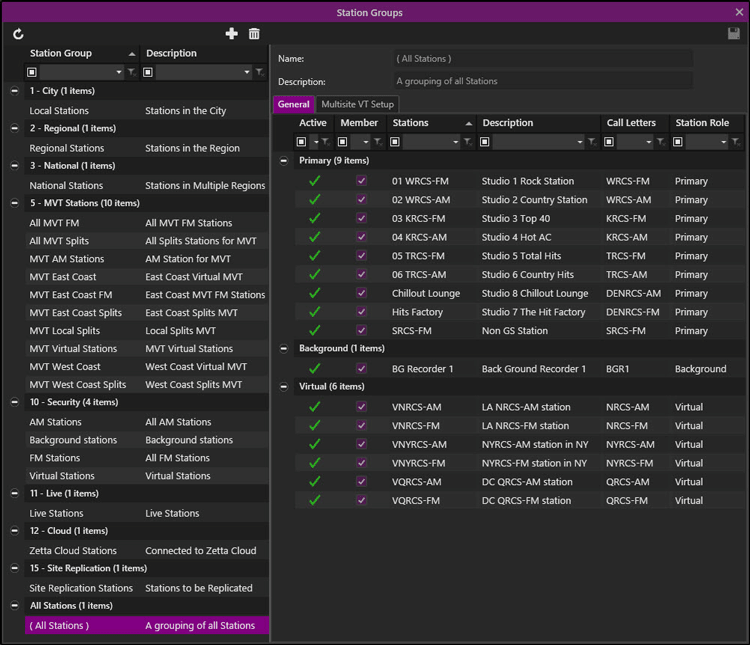
Welcome < Configuration < Working with Security < Station Groups
The Station Groups configuration window is used to create groups of stations. This allows the administrator for the site to limit the stations the basic user can access. Station Groups are used when assigning users to a Role when creating an Account and for grouping stations for Multisite Voice Tracking and Site Replication. Station Groups are also used for assigning groups of stations to asset Cuts, Hot Key banks, Stacks and Imaging resolution priority. An Administrator can create as many Station Groups as needed with different combinations of stations. Stations can be part of more than one Station Group. The Supervisor user is assigned to the <All Stations> Station Group giving the supervisor rights to all stations. It is a good idea to create the Stations, Background Recorders and Virtual Stations before creating the Station Groups.
Click any area in this image for help
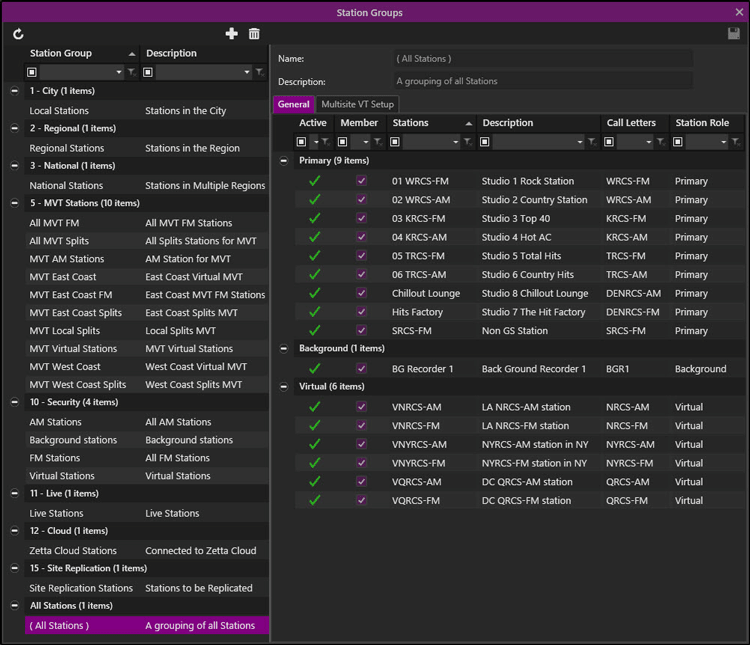
Click any area in this image for help
The left pane of the Station Groups configuration window lists the configured Station Groups, use this window to select the Station Group to edit.
The Right Pane of the Station Groups configuration window is used to identify and configure specific parameters for each Station Group.
In this Topic: show/hideshow/hide
Multisite VT Asset Matching Mode
Station to Exclude from Voice Track Transfer Status
Station Groups Configuration Step-by-Step Topics
Assign a Station Group to a User
The toolbar at the top of the window contains the following options:
 |
Refresh Station Groups - The Refresh Station Groups button will refresh the screen to its last saved state, undoing any changes that have been made. |
 |
Add Station Group - Use the Add Station Group button to create new grouping of stations. |
 |
Remove Station Group – Use the Remove Station Group button to delete a selected grouping of stations. If a user belongs to a Station Group when the Station Group is deleted, the user will be removed from the Station Group and the role. Thus if the user is only assigned to one role the user will be restricted to only those rights specifically set for that user. The <ALL Stations> Station Group cannot be deleted. |
 |
Save – Use the Save button to save the configuration. |
The pane to the left displays the configured Station Groups by Name. This list can be sorted in ascending or descending order by clicking the column heading. The Custom Filtering field below the column header can be used to filter the list. Simply type into the Name or Description field to narrow the list to the station group needed. The default list is (All Stations).
Use the Name field to give the Station Group a name that can be recognized elsewhere in the Zetta application.
The Description field can be used to expand on the name or purpose of the Station Group to give it more meaning. (Optional)
The Imaging resolution priority is used to set the priority of the station group. This priority in used by Imaging when resolving Assets at the Shared Rotations (Station Groups) level. The Imaging resolution priority is not visible for the (All Stations) group. Add a Station Group to see this field. Use the Down  arrow to the right of the 'Imaging Resolution priority' field to set the Priority from the default 0 to 1.
arrow to the right of the 'Imaging Resolution priority' field to set the Priority from the default 0 to 1.
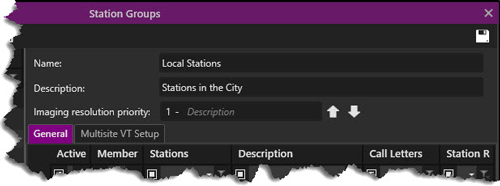
Enter a Description next to the 1 e.g. 1 - City. Continue to add Stations groups and set the priorities for the added station groups.
For Example: You may want to separate the Stations by City, Region and National to have imaging that targets Local, Regional or National markets. Note the separation of the groups in the left list pane by priority.
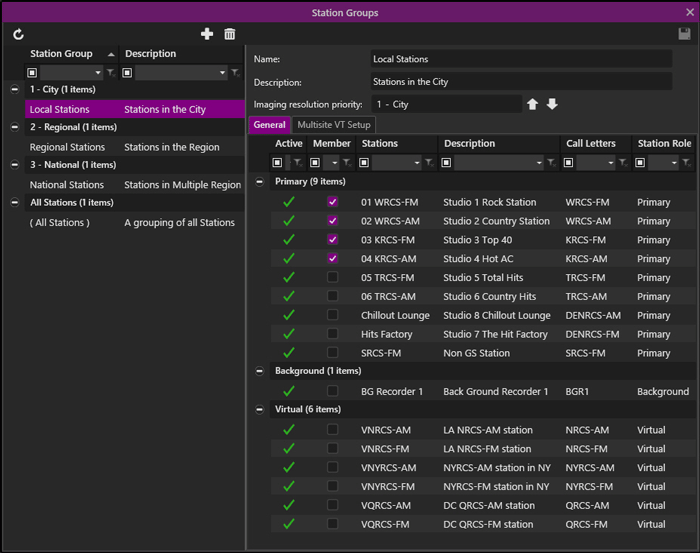
Use the Up  and down
and down  arrow buttons to reset the Imaging resolution priority to adjust the priority as needed.
arrow buttons to reset the Imaging resolution priority to adjust the priority as needed.
The General tab list all the configured primary stations, background recorders and virtual stations for the system. Use the member column to select the station to assign to the Station Group. The columns in this section can be sorted by clicking the column header. The Custom Filtering field below the column header can be used to filter the stations. Simply type into the desired field to narrow the list of stations.
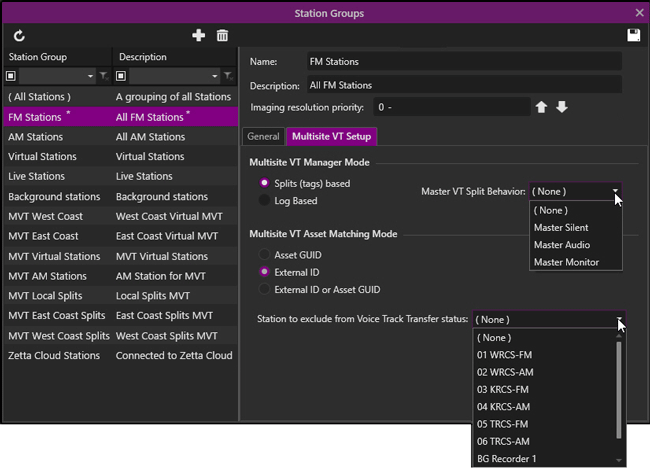
The Multisite VT Manager Mode is used to select the mode of the logs for Voice Tracking. Splits (tags) based is used for voice tracking Splits stations. This option is used with the Master VT Split Behavior option which allows the user to select the split behavior to set on the voice tracks. The (tags) for the voice tracks created are generated based on the Tag prefix defined in the Voice Track and Quick Record tab of the System Configuration window. The Log Based option is used with standard station configurations. See the Multisite Voice Tracking Feature section for more information.
Multisite Voice Tracking uses Inbound and Outbound ZCast Connections, therefore matching needs to be setup for Zetta to match the assets. The Multisite VT Asset Matching Mode is used to select how the Assets are matched in the log when voice tracking. The Multisite VT Manager Mode needs to be Log Based for the Multisite VT Asset Matching Mode options to be enabled. The Asset GUID and External ID or Asset GUID are typically used for Zetta to Zetta connections. The Asset GUID will match the assets based on the GUID of the asset. The External ID or Asset GUID will first try to match on the External ID of the asset, if that fails Zetta will then try to match based on the GUID of the asset. The External ID is typically used for Zetta to NexGen systems. Zetta will match based on the External ID of the asset.
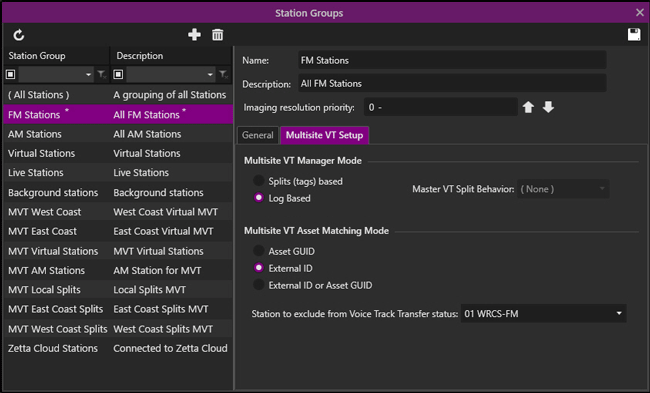
Contact RCS Support to obtain the Zetta to NexGen Multisite Voice Tracking documentation.
The Station to exclude from the Voice Track Transfer status will be the station that is designated as the Master Voice Track Station.
This section will provide step-by-step instructions for tasks in the Station Groups window of the Configuration menu.
In this section: show/hideshow/hide
|
|
To create a Station Group, perform the following steps: |
 button
button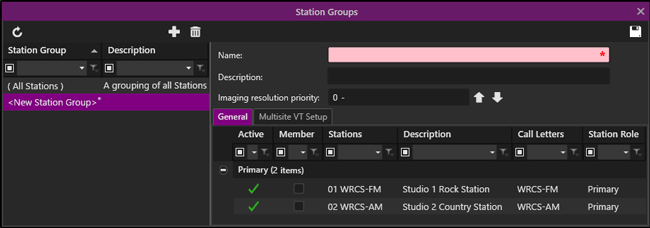
 to save the Station Group.
to save the Station Group.
It is a good idea to create Roles before assigning a Station Group.
|
|
To assign a User to a Station Group, perform the following steps: |
 button
button Button.
Button.
Welcome < Configuration < Working with Security < Station Groups
© 2007-2024 RCS All Rights Reserved.