Welcome < Configuration < System Configuration < Asset Types
Asset Types
The Asset Types tab is used to create additional Library asset tabs to separate audio into custom asset types, such as Jingles, Liners, Interviews or specific audio for a user. It is also used to set the Search Method settings for each asset Type. When Zetta is not integrated with GSelector and ZCast is disabled, the Metadata Scope of the Assets in each Asset Type can be set to Cuts, Station or Global, the default is Station. Asset metadata for custom asset types are not stored in GSelector when using GSelector Integration; however the custom asset types Voice Tracks and Quick Records can be auditioned in the Editor of GSelector when they are scheduled. Auditioning in GSelector requires GSelector version 4.3.2 or higher. The Audio Format for the custom assets can be set using the Other Audio setting in the Audio Format tab of this System Configuration window.
|

Important Note!
|
When GSelector or ZCast are enabled in the System Configuration General tab, the Metadata Scope of the asset cannot be changed and defaults to Station. If the Metadata Scope column is hidden check the General tab to see if one or both of these features is enabled. It is recommended that RCS Support be contacted before changing the Metadata Scope for existing Assets as these assets may lose their station activation.
|
To access the Asset Types tab, select System from the configuration menu and then select the Asset Types tab. When GSelector and ZCast are disabled the Asset Types tab will look similar to the following illustration.
Click any area in this image for help
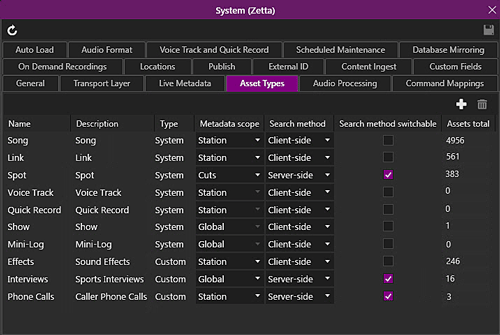
Click any area in this image above for help
When GSelector and ZCast are enabled the Asset Types tab will look similar to the following illustration.
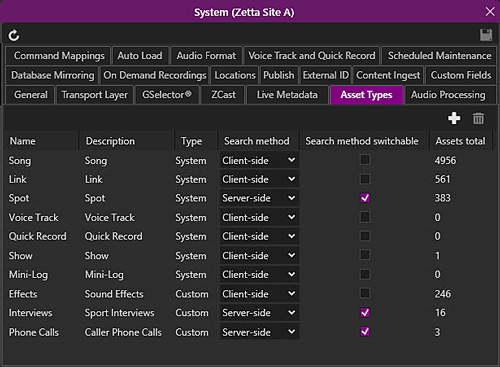
Click any area in this image above for help
In this Topic: show/hideshow/hide
Name
The name column shows the name of the Asset Type. This is the name that is displayed on the custom Asset Type tab in the Library. To edit this field simply double-click the field and start typing.
|

Important Note!
|
The System asset types cannot be edited or deleted.
|
Description
The description is optional and is used to add more information about the Asset Type. To edit this field simply double click the field and start typing.
Type
The Type column shows if the asset is a System asset or a Custom asset. System assets are created when the database is installed and cannot be deleted or edited. Custom assets are created using the Add New  button in the toolbar. Custom Asset Types can be deleted from the database.
button in the toolbar. Custom Asset Types can be deleted from the database.
Metadata Scope
The Metadata Scope field is used to set Asset Type as either Cuts, Station or Global. By default all Asset Types have a Metadata Scope of Station. This can be changed using the drop-down in the Metadata Scope column for each Asset Type. The Metadata Scope for Voice Tracks, Quick Records, and Alerts cannot be changed from Station. The Metadata Scope for Shows and Mini-Logs cannot be changed from Global. When GSelector or ZCast are enabled in the System Configuration General tab, the Metadata Scope column is hidden and therefore the scope cannot be changed. If the Metadata Scope column is hidden check the General tab to see if one or both of these features is enabled.
Station
A Metadata Scope of Station means the assets for the Asset Type will have Station Specific attributes and will need to be activated on a specific station to play.
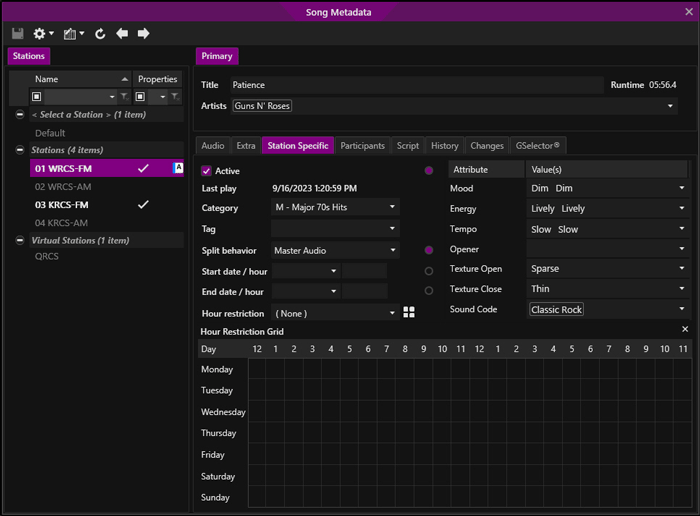
Cuts
A Metadata Scope of Cuts means the assets for the Asset Type will have Cut Specific attributes and each Cut will have to be assigned to a station and activated to play on the station. When the Metadata scope is changed to Cuts all existing assets will have a Cut 1. Cut 1 cannot be deleted.
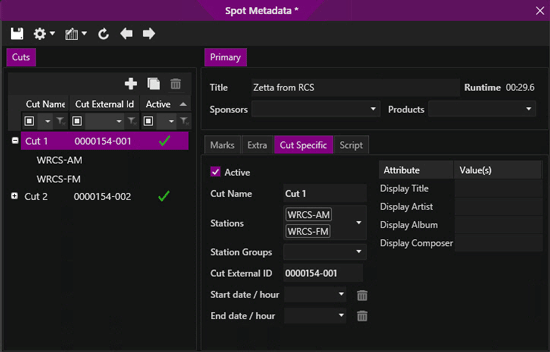
Global
A Metadata Scope of Global means the assets for the Asset Type are Global assets and are not assigned to a specific station. The assets have to be activated in the Global tab of the metadata card to play on any station. A Global asset that is active can play on all stations.
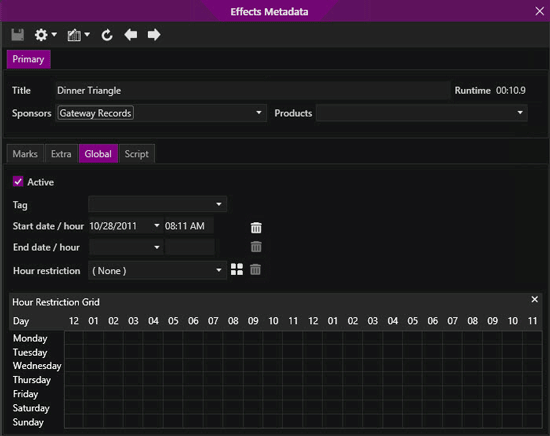
Search method
The Search method column allows the Supervisor to set how each Asset Type is loaded and searched when the Library module is opened. Traditionally, the Library module pulls all assets of the selected asset type that are active on the current station from the server, allowing the user to search the Library locally. The Supervisor can now designate, per asset type, whether traditional client-side search or the new server-side search should be used. With the client-side search, the asset for the asset type are shown when the asset tab is selected in the Library. With the server-side search, no assets are shown up front in Library, and the user needs to type in search criteria first. The default Search Method is Client-side search. The Library Server-side Search language must be selected for the search method to be enabled.
|

Important Note!
|
It is advisable to use server-side search on very large databases where Asset types contain hundreds of thousands of records or more. This will reduce strain on both the SQL server and the computer that is using the Library.
|
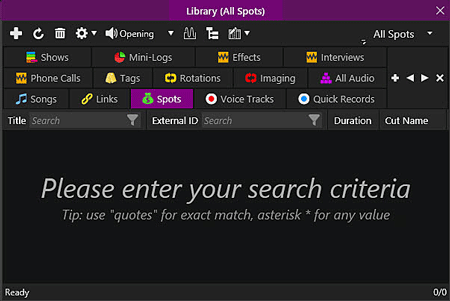
Search method switchable
The Search method switchable column is used to set the option to allow users to switch the search method. When checked, the user will be allowed to switch the search method using the Advanced  toolbar button. The default state for new and existing Asset Types is off or unchecked. The Library Server-side Search language must be selected for the search method switchable to be visible.
toolbar button. The default state for new and existing Asset Types is off or unchecked. The Library Server-side Search language must be selected for the search method switchable to be visible.
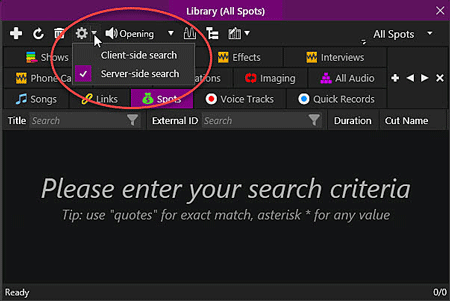
With the Server-side search method, users can use the top Search bar or the Search field available at the top of these column headers:
- Title
- Artist / Sponsor (Searching in the Artist/Sponsor field will resolve any artist or sponsor in the field. I.e. Artist 1 or Artist 2 etc.)
- Products
- External ID*
- ISCI
- Category**
- File Name**
- GUID (Asset)
* only search the asset External ID, not the SSD External ID (Cuts)
** not searchable via the Search bar
The search can be executed in any one of the following combinations:
- Per-field search, e.g. Title contains "Born"
- Combine multiple per-field criteria search, i.e. Artist contains "Springst" and Title contains "Born"
- Search bar -only option which searches subset of fields
- Cross-field search via the Search bar – this would look for the string across any currently visible columns (only the supported ones listed above can be searched)
- Combine top search bar and column search. If a column has criteria entered, that column is excluded from the "Search bar" cross-field search
For #3 and #4, logical AND will be used. Both search methods will use the contains filter.
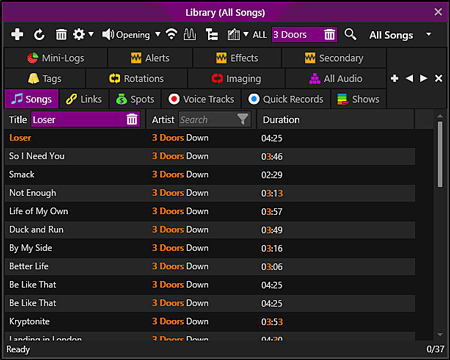
Tip: use "quotes" for an exact match or an asterisk * for any value. Search
Asset Total
The Asset Total column shows the total number of assets in the database for the corresponding Asset Type.
Create Custom Asset Types for the Library Module
|

|
To create a new Asset Type, perform the following steps:
|
- From the Configuration Menu, click System
- Select the Asset Types tab.
- Select the Add New
 button
button
- Enter a Name for the new asset type in the Name column.
- Optionally double-click the Description column for the new asset type and add a description.
- Optionally if visible, set the Metadata Scope using the drop-down.
- Set the Search Method.
- Set the option to allow the Search method to be switchable.
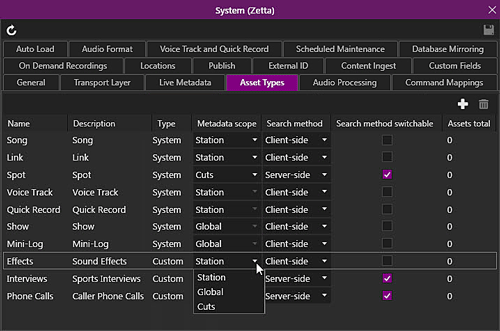
- Click Save
 in the System Configuration window.
in the System Configuration window.
Remove a Custom Asset Type from the Database
|

|
To remove an Asset Type permanently from the Zetta Database, perform the following steps:
|
- From the Configuration Menu, click System
- Select the Asset Types tab.
- Select the Name of the Asset Type.
- Select the Delete
 button in the toolbar.
button in the toolbar.
- Click Save
 in the System Configuration window.
in the System Configuration window.
Welcome < Configuration < System Configuration < Asset Types
© 2007-2024 RCS All Rights Reserved.

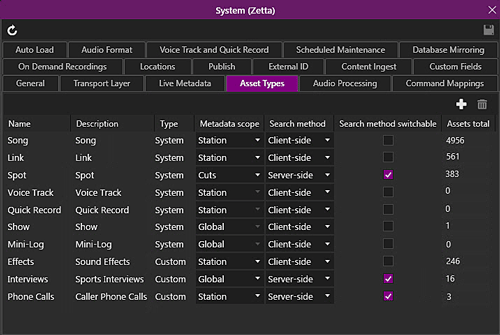
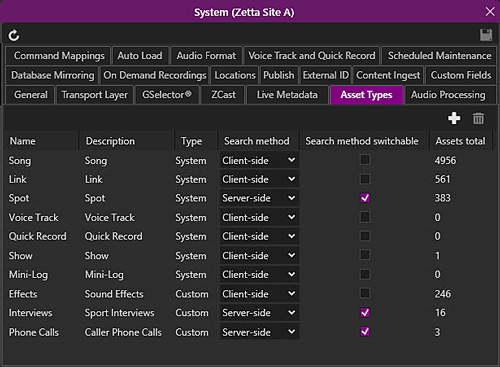
 button in the toolbar. Custom Asset Types can be deleted from the database.
button in the toolbar. Custom Asset Types can be deleted from the database.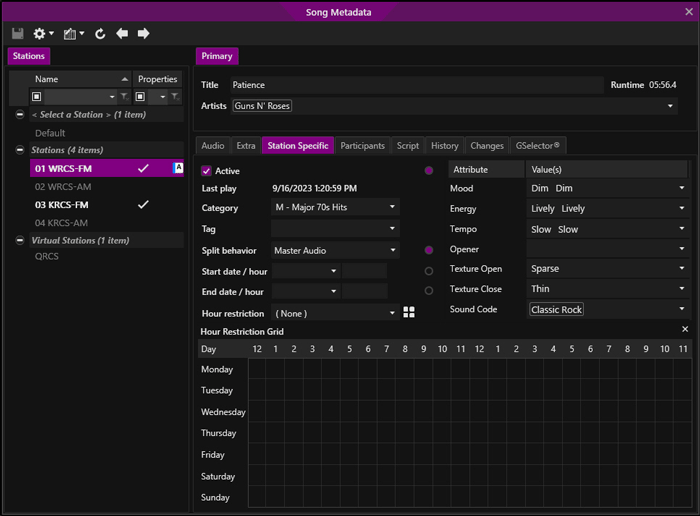
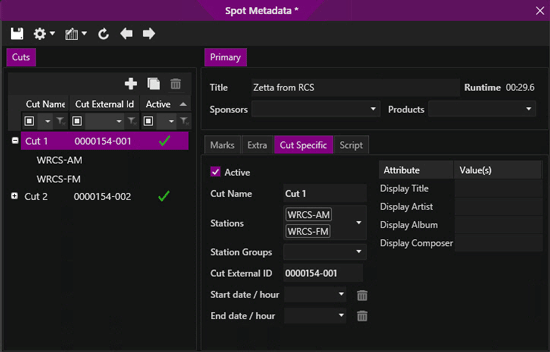
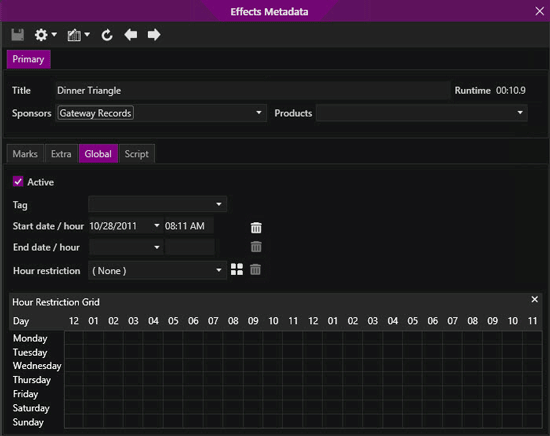
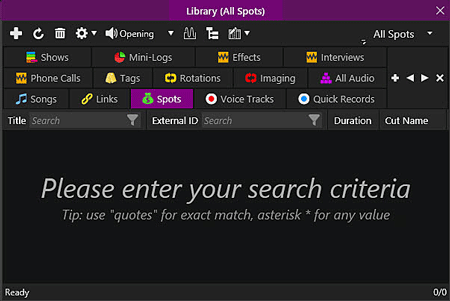
 toolbar button. The default state for new and existing Asset Types is off or unchecked. The
toolbar button. The default state for new and existing Asset Types is off or unchecked. The 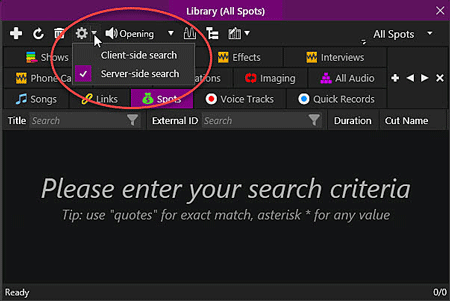
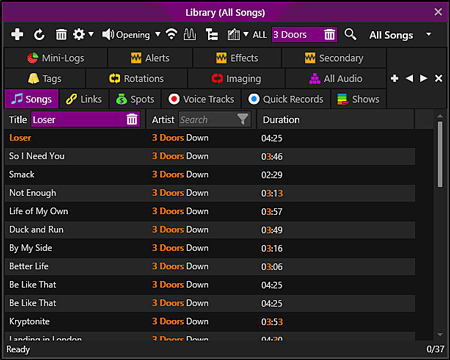

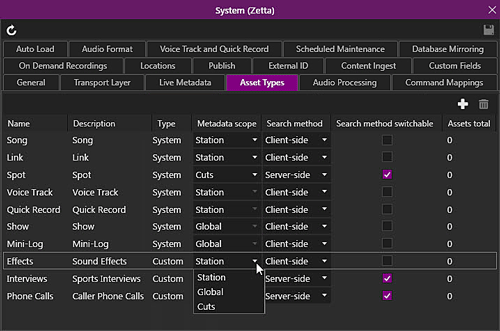
 in the System Configuration window.
in the System Configuration window. button in the toolbar.
button in the toolbar.