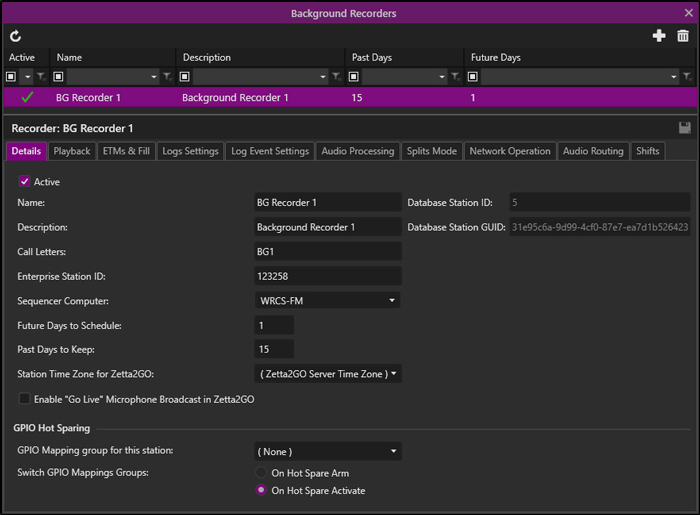
Welcome < Configuration < Background Recorders
The Background Recorders configuration window in Zetta® is used to setup background sequencer computers to run a log that contains a sequence of control events or macros for Background Recording events such as Network shows or any other audio feed. The Background Recorder runs as a Service process in the Startup Manager and does not require an On-Air module. After a Background Recorder is created and the service is started, the Recorder Logs and Recorder Clocks are then available in the Tools menu.
Click any area in this image for additional help
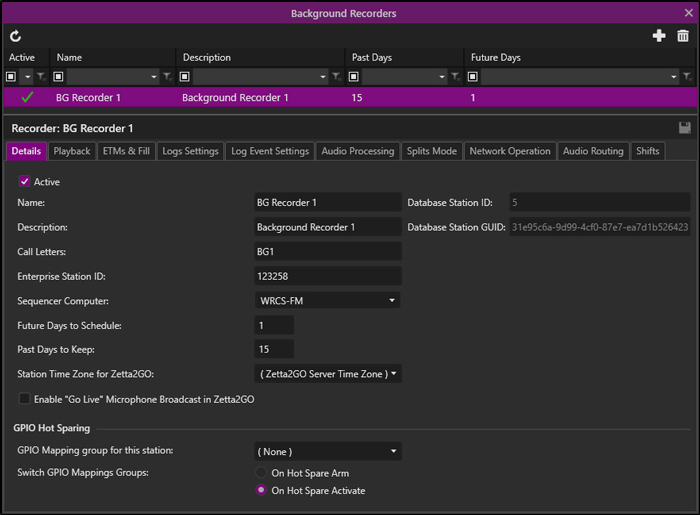
Click any area in this image for additional help
In this Topic: show/hideshow/hide
The following functions are available for adding and deleting a station:
 |
Refresh Stations - The Refresh Stations button will refresh the window to the last saved state, discarding any unsaved changes. |
 |
Add New – The Add New option is used to create new Background Recorder. Alternatively, right clicking in the list and selecting Add New from the menu will add a Background Recorder. |
 |
Delete Selected – The Delete Selected icon will remove the selected Background Recorder from Zetta. Alternatively, right clicking on the Background Recorder and selecting Delete Selected from the menu will remove the Background Recorder from Zetta. |
 |
Save – Use the Save button to save the configuration. |
The top frame of the Background Recorder configuration window shows a list of Background Recorders added. The columns can be reorganized to fit the user’s needs and Custom Filtering can be used to filter the contents of the pane. Optionally, use the column to search for a Background Recorder.
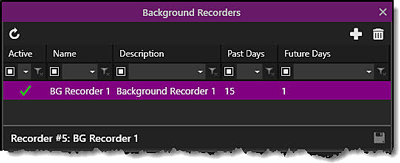
The bottom frame of the window is for customizing the Background Recorder. The Background Recorder Details has the following configurable values:
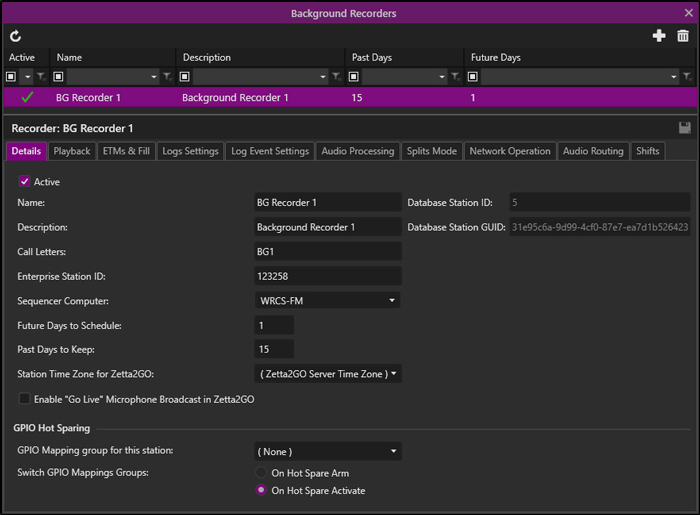
Active (Required) – This setting will activate the Background Recorder so that logs can be generated. The Background Recorder will not be available in the Clocks and Logs unless the Active option is selected.
Name – The 'Name' is used to identify the Background Recorder.
Database Station ID - The 'Database Station ID' is the number of the station in the database. This ID may be used by an external application when communicating with a specific station in the database. This field is read only but the contents can be copied.
Description – The Description is used to describe the Background Recorder. (Optional)
Database Station GUID - The 'Database Station GUID' is a globally unique identifier for the station in the database. This identifier may be used by an external application when communicating with a specific station in the database. This field is read only but the contents can be copied.
Call Letters - The 'Call Letters' field is used to add the Call Letters of a Station. (Optional)
Enterprise Station Id - The Enterprise Station Id is typically used with external Traffic applications and may not be required for the Background Recorder. (Optional)
Sequencer Computer – The computer field is used to assign a computer responsible for processing the Background Recorder log and recording the audio.
Future Days to Schedule - The Future days to Schedule is used to set the number of days to schedule future logs for the Background Recorder. The Schedule Days option must be selected in the Scheduled Maintenance tab of the System Configuration window.
Past Days to Keep - The Past Days to Keep is used to set the number of days to keep past logs for the Background Recorder in the database. The Purge Old Logs option must be selected in the Scheduled Maintenance tab of the System Configuration window.
Station Time Zone for Zetta2GO - The Station Time Zone for Zetta2GO option is used to set the time zone the station will display as in Zetta2GO. This is typically not used for Background Recorders.
Enable "Go Live" Microphone Broadcast in Zetta2GO - This option is not used for Background Recorders. See the Station Details topic for more information on this setting.
GPIO Hot Sparing - The GPIO Hot Sparing section is used for sequencer stations. See the Station Details topic for more information on this setting.
|
|
The rest of the tabs in the Background Recorder window are similar to a Station Configuration. |
This section will provide step-by-step instructions for tasks in the Background Recorders window of the Configuration menu.
|
Important Note! |
The Startup Manager will need to be restarted on each computer that is assigned to a Background Recorder. |
|
|
To create a new Background Recorder, perform the following steps: |
 icon.
icon.  button to save the settings.
button to save the settings.
|
|
To remove a Background Recorder, perform the following steps: |
 icon.
icon.  button to save the settings.
button to save the settings.
Welcome < Configuration < Background Recorders
© 2007-2024 RCS All Rights Reserved.