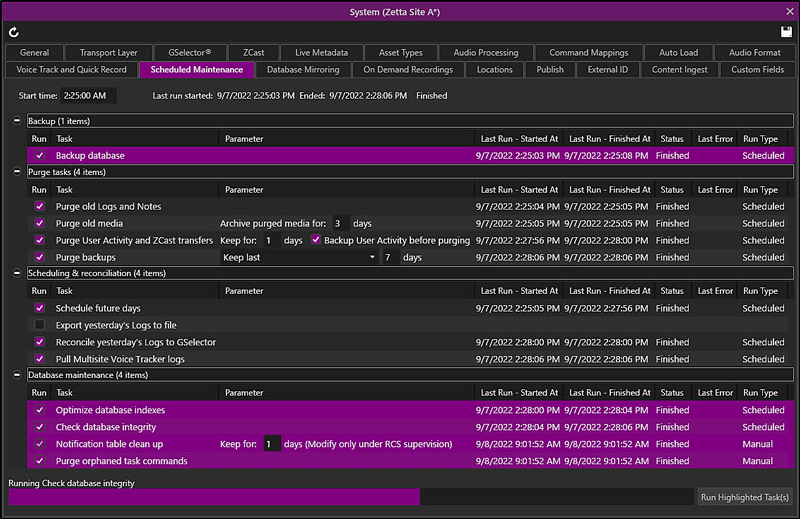
Welcome < Configuration < Scheduled Maintenance
In Zetta® a machine can be set up to run maintenance tasks at a specified time to keep Zetta running normally and at best performance. The Scheduled Maintenance tab is located in the System Configuration window. The Scheduled Maintenance tab will show the last time the task ran, the status of the task and if an error occurred. Before setting this window up, backup the database. Contact RCS Support for assistance with Errors in this window. A computer must be assigned to the Scheduled Maintenance Component in the General tab of the System Configuration window.
Click any area in this image for help
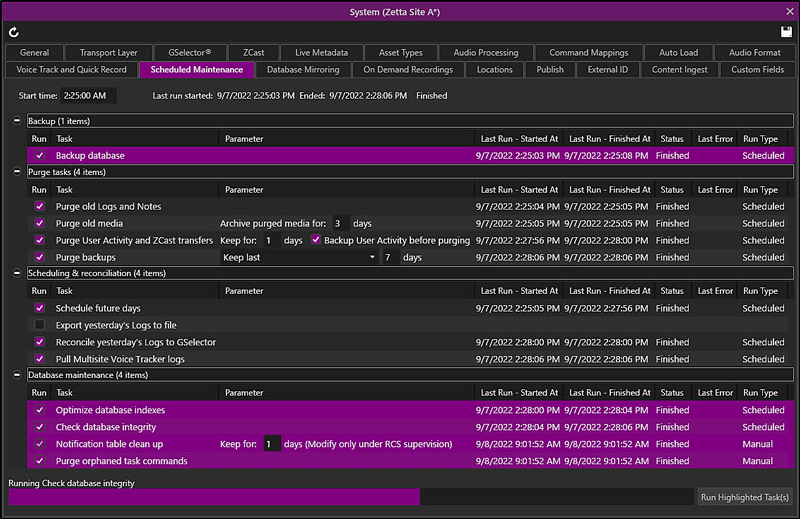
Click any area in this image for help
Tip: If you wish to run a task manually after changing a Parameter, you must save and refresh the window before clicking the Run Highlighted Task button.
In this Topic: show/hideshow/hide
Purge User Activity and ZCast Transfers
Export yesterday's logs to file
Reconcile yesterday's logs to GSelector
Pull Multisite Voice Tracker Logs
Purge orphaned task commands
The Refresh  button below the System tab will refresh the Scheduled Maintenance tab.
button below the System tab will refresh the Scheduled Maintenance tab.
The Start time is the time of day at which the maintenance tasks will run. The user must type in the time in Standard HH:MM:SS AM/PM format. Restart the Scheduled Maintenance Service in the Startup Manager when making changes to the Start Time. To configure more frequent Database backups use the DatabaseManagement.BackupDB command mapping or schedule a backup using an Execute Command Control event in a Recorder Log as a background task.
The Backup database task, in the Backup section, will back the Zetta database up to the defined Content Store or Zetta Cloud Store with the Backup Store settings configured, see the Content Stores topic for more details on creating a content store for backups.
The Purge tasks will purge logs, user activity, ZCast transfers, media and backups from the database and computer where they are stored.
When Purge Old Logs and Notes is selected, users can define the number of Past Days to Keep of logs in the Details tab of each Station, Virtual Station and Background Recorder. Any logs older will be deleted permanently. This option will also cleanup any orphaned asset Scripts or GSelector Notes from the Zetta database.
At the specified Scheduled Maintenance Start Time, Purge Old Media will be executed. Assets in the database with a Kill Date older than the current date are looked at:
The Purge Old Media task also deletes archived assets after # of Days to archive purged media defined in Scheduled Maintenance. This is driven by a create date of the .asset file.
Note: When Site Replication is setup, it is recommended only one site be setup to Purge Old Media.
When Purge User Activity and ZCast Transfers is selected, users can define the number of days of past user activity and ZCast transfers that will be maintained in the database. Any user activity or ZCast transfers older than this time will be deleted permanently if Backup User Activity before purging is not checked. This option is enabled by default and set to "Keep for" 7 days.
When the Purge User Activity and ZCast Transfers is selected the Backup User Activity before purging option, when enable, with tell Zetta to backup this information before purging it from the system. The backups for the User Activity is stored in the (ExpiredUserActivityBackup) which is a subdirectory of the backup directory that is configured in the Content Stores window.
The Purge Backups task will move any backups older than the Parameter set to the (RecycleBin) folder for the Content Store. The Parameter drop-down can be set to one of the following options:
Keep Last x days - This option will keep backups created within the last n amount of days. Zetta will move backups that are older than the specified days to the (RecycleBin) folder in the Store.
When total backups size exceeds x GB - This option will keep backups as long as the total space of the backups does not exceed the number of gigabytes specified. Zetta will move backups to the (RecycleBin) folder in the Backup Store starting with the oldest backup first until the total backup size is under the specified gigabytes.
Backups older than x days - This option will keep backups that are newer than the number of days specified. Zetta will move backups older than the number of days specified to the (RecycleBin) folder in the Backup Store.
The Scheduling tasks will Schedule, Export and Reconcile the logs in Zetta.
When Scheduled future Days is selected, users can define the number of Future Days to Schedule logs in the Details tab of each Station, Virtual Station and Background Recorder.
When the Export Yesterday's Logs to File option is selected, Zetta will create a backup of the station logs to the specified Backup Store in a ZETTALOG_VERIFY folder.
Zetta automatically reconciles past logs to GSelector at 5 minutes past TOH. When GSelector Integration is enabled this option is available in the Scheduled Maintenance tab. Under normal circumstances play statues are pushed over to GSelector as the log plays so this setting is not needed. This setting, when selected, will make the option Use Fallback Daily Schedule Reconciliation to GSelector (enabled only under RCS Supervision!) available in the Station Logs Settings tab for each station that is integrated with GSelector. When the station option is enabled, Zetta will reconcile the integrated stations played log for the previous day with GSelector during scheduled maintenance.
The Pull Multisite Voice Tracker Logs option is shown when Multisite Voice Tracker® is enabled in the General tab. This option is used with Multisite Voice Tracking and will pull the logs for any configured Multisite Voice Tracking Stations.
The Database Maintenance tasks will optimize and check the integrity of the Zetta database.
The purpose of an index in the database is to allow Zetta® to retrieve requested data, in as few operations as possible for improved performance. The Optimize Database Indexes task will improve the query time of these indexes and improve the speed and performance of Zetta. Optimize Database Indexes executes a procedure to rebuild and reorganize indexes and update statistics.
The Check Database Integrity option is used to check the allocation and structural integrity of user, tables, and indexes in the database. Upon completion, commands and error messages are logged.
The Notification table clean up option when enabled will clean up the completed change notifications from the Zetta database. When purging the table, Zetta will keep any entries with creation date less than the number of days specified in the Keep For X Days field. Modify this option only under RCS supervision.
The 'Purge orphaned task commands' option is typically used when GSelector is integrated with Zetta. This option is used to purge any task commands that are orphaned after receiving the schedule from GSelector.
The Run Highlighted Task(s) button is used to run any highlighted task(s) in the Scheduled Maintenance window. Click the words of the task to highlight the task. Use CTRL or SHIFT to highlight multiple tasks.

Welcomes < Configuration < Scheduled Maintenance
© 2007-2024 RCS All Rights Reserved.