
Welcome < Configuration < Stations < Station Details
The Details tab in the Station Configuration window is used to name the station, describe the station, assign the station to a Computer and activate the station.
Click any area in this image for help

Click any area in this image for help
In this Topic: show/hideshow/hide
The 'Active' setting will activate the station so that logs can be generated. The station will not be available in the On-Air window or log window unless the Active option is selected and a Sequencer Computer is assigned to the station.
The 'Name' is used to identify the station, this name is used throughout the application to identify the station for selection in modules and other configurations.
The 'Database Station ID' is the number of the station in the database. This ID may be used by an external application, such as NexGen, when communicating with a specific station in the database. This field is read only but the contents can be copied.
The second field in this tab can be used for a 'Description'. The Description is optional and can be used to describe the station.
The 'Database Station GUID' is a globally unique identifier for the station in the database. This identifier may be used by an external application when communicating with a specific station in the database. This field is read only but the contents can be copied.
Use the Call Letters field to enter the Call Letters for the station the Call Letters here are used with the Publish and Live Metadata features.
The Enterprise Station Id is typically used with external Traffic applications and may not be required for the station. This field can also be exported using Live Metadata feature.
The Sequencer Computer field is used to assign a computer that will be the sequencer for the station. This is the computer that is responsible for processing the station log and playing back the audio. Only active stations with a Sequencer Computer assigned to the station will be show in the On-Air station picker. This field allows the user to type in the name of a Computer. As the user begins to type, Zetta will start filtering for the characters typed and highlight the results.
|
Important Note! |
If the Sequencer stops the station will be taken off the air. |
The Future days to Schedule is used to set the number of days to schedule future logs for the station. The Schedule Days option must be selected in the Scheduled Maintenance tab of the System Configuration window. This setting is not replicated with Site Replication.
The Past Days to Keep is used to set the number of days to keep past logs for the station in the database. The Purge Old Logs option must be selected in the Scheduled Maintenance tab of the System Configuration window. This setting is not replicated with Site Replication.
The Station Time Zone for Zetta2GO option is used to set the time zone the station will display as in Zetta2GO. This is useful if the remote user is using Zetta2GO for a station that is in a time zone other to the one they are in. The default setting is (Zetta2GO Server Time Zone). This means the time zone used for the station in Zetta2GO will be the time zone set in Windows for the computer assigned as the Zetta2GO® Services computer in the General tab of the System Configuration window. Use the drop-down to select a different time zone for the station. The Clock in Zetta2GO’s On-Air and System Monitor modules will reflect the time associated with this station setting. Furthermore, all the airtime values in the Zetta2GO Logs module, the datetime value types in Library and VT/Segue Editor will be adjusted to reflect the offset according to the time zone for the station.
The 'Enable "Go Live" Microphone Broadcast in Zetta2GO' will enable the "Go Live" button in the On-Air module of Zetta2GO. This option is disabled by default. The user must also have the Zetta2GO Open Mic security right to use the "Go Live" feature in Zetta2GO. If the user has this right and the 'Enable "Go Live" Microphone Broadcast in Zetta2GO' option is enabled they will see a "Go Live" button in the On-Air module of Zetta2GO. If the user has this right but the 'Enable "Go Live" Microphone Broadcast in Zetta2GO' option is not enabled the "Go Live" button will not be visible. If the user does not have this right but the 'Enable "Go Live" Microphone Broadcast in Zetta2GO' is enabled the "Go Live" button will be shown but will be disabled. The 'Go Live' button requires the WebSocket Protocol in IIS. This Windows feature is installed automatically when the Zetta2GO component is selected during the installation of Zetta.
The GPIO Hot Sparing section is used to switch the station back to a Standard GPIO Mapping from a Hot Spare GPIO Mapping.
GPIO Mapping Group for this Station - Use the 'GPIO Mapping Group for this Station' drop-down to select a defined Standard GPIO Mapping for the station. The Station that is Hot Spared will switch to the selected Hot Spare GPIO Mapping and all Station references in the GPIO Mapping Group will be changed and Zetta will deactivate the Standard GPIO Mapping that is assigned to the station. When the Hot Spare is switched back, the Station will switch back to this Standard GPIO Mapping and Zetta will deactivate the Hot Spare GPIO Mapping.
Switch GPIO Mapping Groups - The following options will control at what point the Standard GPIO Mapping is activated:
On Hot Spare Arm - If the 'On Hot Spare Arm' option is selected, the Standard GPIO Mapping will be active when the switch is armed.
On Hot Spare Activate - If the 'On Hot Spare Activate' option is selected, the Standard GPIO Mapping will be active when the switch is activated. It will not be active when it is only armed.
When a Hot Spare has been activated, the Station Configuration Details tab will show the Active Hot Spare for the station, which computer is active, which hot spare players are being used for playback. This section also shows which Live Metadata Computer and GPIO is being used.
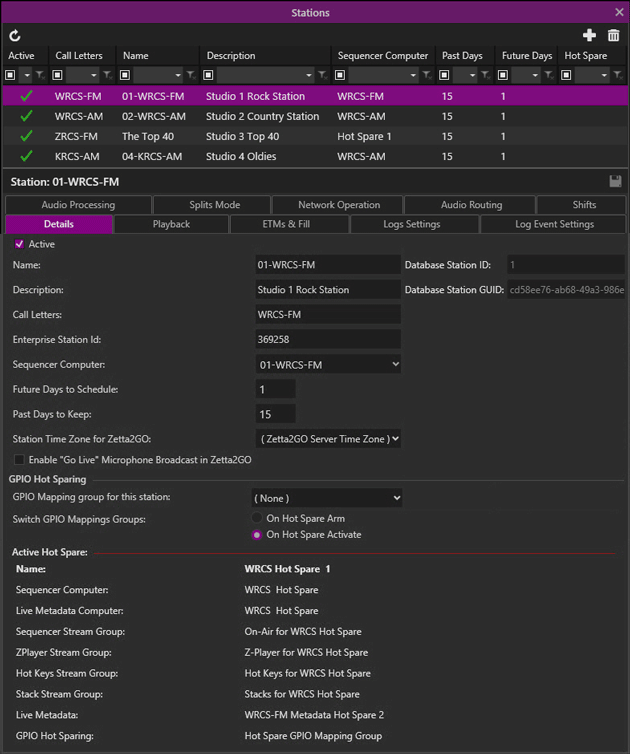
Welcome < Configuration < Stations < Station Details
© 2007-2024 RCS All Rights Reserved.