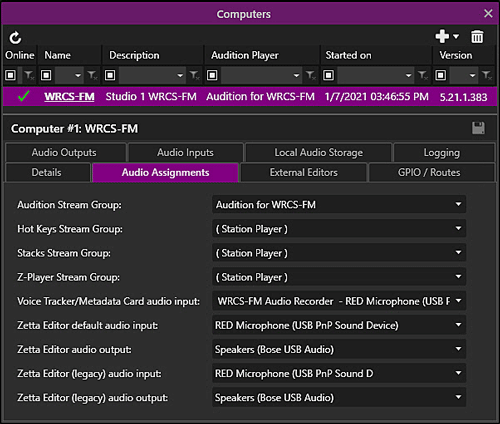
Welcome < Configuration < Computer Configuration < Audio Assignments
The Computer Audio Assignment tab is used to assign Stream Groups, inputs and devices for local playback and record. Stream Groups selected in this tab for Hot Keys, Stack and the Z-Player will be used by the selected computer instead of those assigned at the station level in the Playback tab of the Station Configuration.
Click any area in this image for help
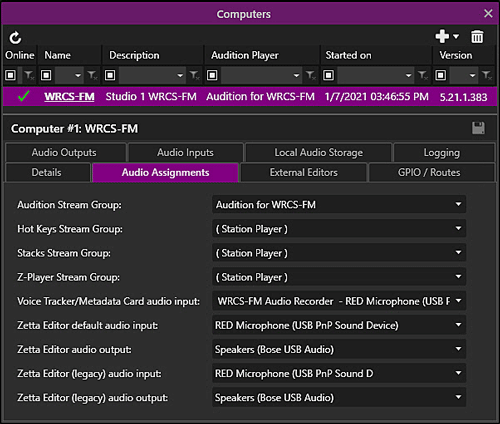
Click any area in this image for help
In this Topic: show/hide show/hide
Voice Tracker/Metadata Card Audio Input
Zetta Editor Default Audio Input
Zetta Editor (Legacy) Audio Input
Use the Audition Stream Group drop-down to select the Stream Group for local playback from modules with an Audition mode such as the Library module. For more information on configuring groups of streams, see the Stream Groups Configuration section of this guide. This field allows the user to type in the name of a Stream Group. As the user begins to type, Zetta will start filtering for the characters typed and highlight the results.
Note: When logging off / closing the Zetta UI (Zetta.exe), the playback of audio is stopped on that computer's Auditioning Stream Group.
The Hot Keys Stream Group selected here is for Hot Keys played on the Computer. If a Hot Keys Stream Group is selected here it will play from the local machine instead of the station assigned Hot Keys Stream Group. This field allows the user to type in the name of a Stream Group. As the user begins to type, Zetta will start filtering for the characters typed and highlight the results.
Note: A valid play stream is not required to execute an Execute Command from a Hot Key.
The Stack Stream Group selected here is for Stack played on the Computer. If a Stack Stream Group is selected here it will play from the local machine instead of the station assigned Stacks Stream Group. This field allows the user to type in the name of a Stream Group. As the user begins to type, Zetta will start filtering for the characters typed and highlight the results.
The Z-Player Stream Group selected here is for audio played in the Z-Player module to be played on the Computer. If a Z-Player Stream Group is selected here it will play from the local machine instead of the station assigned Z-Player Stream Group. This field allows the user to type in the name of a Stream Group. As the user begins to type, Zetta will start filtering for the characters typed and highlight the results.
Use the 'Voice Tracker/Metadata Card audio input' drop-down to select a configured audio input to use for the Voice Tracker® and Metadata Card. This Audio Input must be selected from the computer where it is physically installed.
|
Important Note! |
With an upgrade to 4.19.2 or higher, if a device was previously selected for the Voice Tracker/Metadata Card Audio Input, the user will see the previously selected legacy device with an informational help Zetta 4.19.2 consolidated audio recording technologies and switched audio recording in Voice Tracker / Metadata Card | Mini-Recorder to use the Zetta Audio Engine. |
Use the 'Zetta Editor default audio input' drop-down to select a windows installed audio input to use as the default audio input for the Zetta Editor. This input must be selected from the computer it is physically installed. To select a specific audio input for each track in the Multitrack Editor Project use the audio input drop-down selector in the Side Panel for each track within the Zetta Editor. This is the input that will be used for Quick Record in the Zetta Single Track Editor.
Use the 'Zetta Editor Audio Output' drop-down to select a playback stream to use for the Zetta Editor. This is the device that will be used for playback in the Zetta Single Track Editor. This audio output must be selected from the computer it is physically installed.
Use the 'Zetta Editor (Legacy) Audio Input' drop-down to select a record device to use for the Quick Record Module when Zetta Editor (Legacy) is selected as the Quick Recorder Type in the Users Preferences. This audio input must be selected from the computer it is physically installed.
Use the 'Zetta Editor (Legacy) Audio Output' drop-down to select a playback stream to use for the Quick Record Module when Zetta Editor (Legacy) is selected as the Quick Recorder Type in the Users Preferences. This audio output must be selected from the computer it is physically installed.
To assign Stream Groups in this tab they must first be configured in the Stream Groups Configuration window. To assign a Voice Tracker/Metadata Card Audio Input an audio input must first be configured in the Audio Inputs tab.
|
|
To assign audio Stream Groups, input and output audio to a Computer for use with specific modules and features, perform the following steps: |
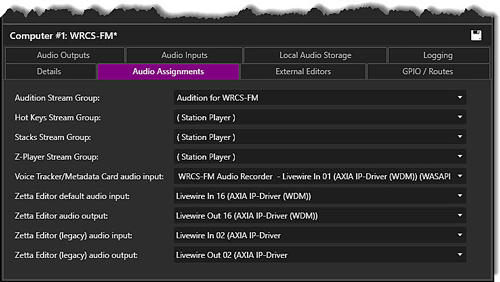
 button to save the Computer settings.
button to save the Computer settings.Welcome < Configuration < Computer Configuration < Audio Assignments
© 2007-2024 RCS All Rights Reserved.