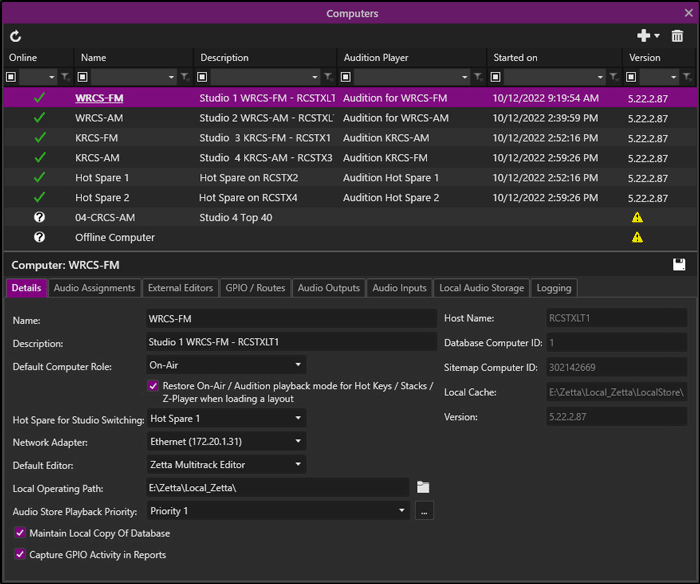
Welcome < Configuration < Computer Configuration
The Computers Configuration window is used to add, configure and view Computer information; such as Computer Name, Players to use for Local audio editing, devices installed on the Computer and External Editors to use with Zetta®. Computers can be added to Zetta by logging into Zetta for the first time on the new computer or by adding the computer using the Add an Offline Computer option.
The top frame of the Computer Configuration window shows the list of configured computers in the database and is used to add or delete computers from Zetta. The bottom frame of the Computer configuration window is used to configure additional information about the computer and the way it functions.
Click any area in this image for help
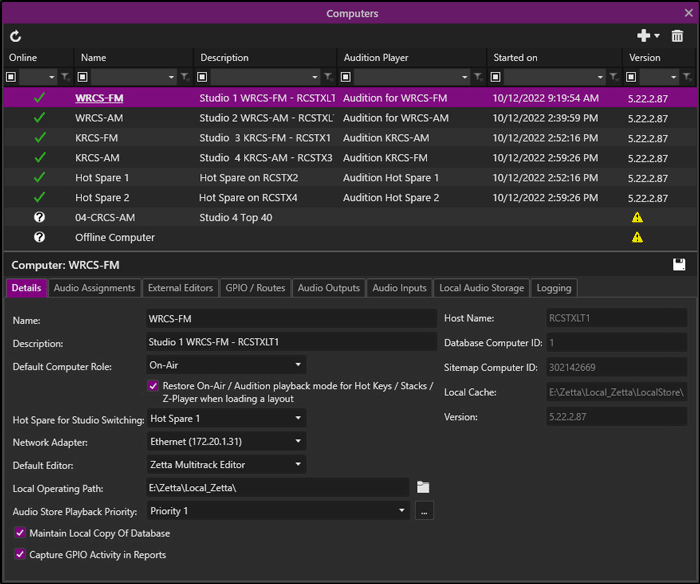
Click any area in this image for help
In this Topic: show/hideshow/hide
The following options are available in the Computer Configuration toolbar.
|
|
Refresh Computer List - The Refresh Computer List will refresh the Computers window to its lasted saved state and it will ping the computers in the list to verify their status. |
|
|
Add Computer - The Add Computer will open the Add Computer window. Select the Computers to add to the database and click the OK button at the bottom of the window. |
|
Add Offline Computer – The Add Offline Computer allows the user to add and configure computers that are not yet on the network. |
|
|
|
Delete Selected Computers – The Delete Selected Computers option is used to remove selected computers from Zetta. Alternatively, right-clicking the computer(s) to delete and selecting Delete Selected Computers from the menu will remove the computer from Zetta. The User will be prompt with a warning to confirm the deletion of the selected computer. |
|
|
Save - The Save button is found just below the Computer List on the left side of the window is used to Save any changes to the computer configuration. |
The top frame of the Computers window shows a list of configured computers in the database. The List shows if the computer is online and communicating with the database. The current logged in computer name is shown in bold with an underline. This pane shows the Name and Description of each computer and the Audition Player name assigned in the Audio Assignments tab for the computer. This pane also shows the date the Startup Manager was last started on the computer and the version of Zetta software installed on the computer when it was last started. The Computers can be sorted by clicking on the column header. If a warning is visible, use the mouse to hover over the warning icon to view an informational tooltip that can help resolve the issue. The columns can be reorganized to fit the user’s needs and Custom Filtering can be used to filter the contents of the pane. Optionally, use the column to search for a Computer.
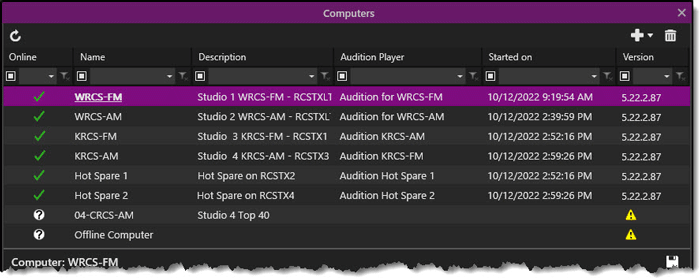
|
Important Note! |
Computers running an older version of Zetta will have a warning |
Zetta® allows the user to pre-configure the entire sites computer’s in the database, so when a computer is brought online upon login the computer can be chosen from a list of pre-configured computers.
|
|
To configure a Computer, perform the following steps: |
 button and select Add Offline Computer from the drop-down menu.
button and select Add Offline Computer from the drop-down menu.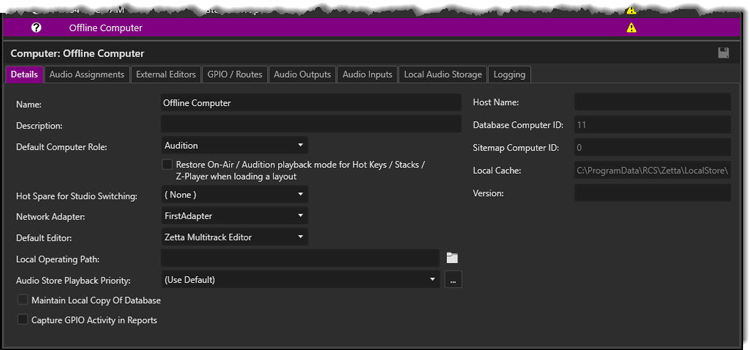
 button to save the Computer settings.
button to save the Computer settings.|
Important Note! |
The Audio Outputs will need to be setup on the desired computer before the Audio Outputs can be selected. Audio Inputs must be pre-configured before Audio Inputs can be selected for the computer. |
Welcome < Configuration < Computer Configuration
© 2007-2024 RCS All Rights Reserved.