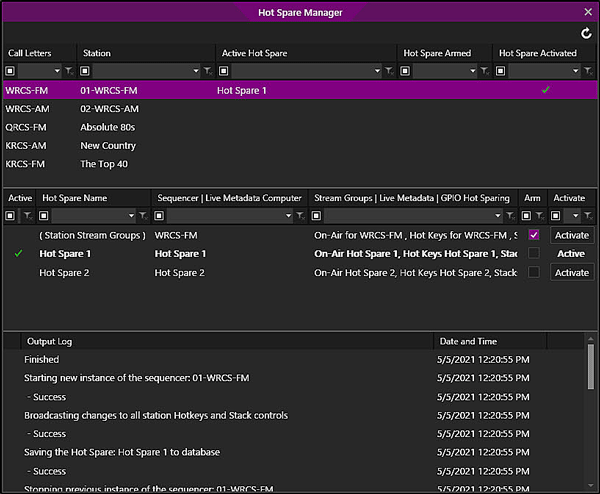
Welcome < Tools < Hot Spare Manager
Zetta® has the ability to switch the On-Air or Sequencer computer to a pool of computers or a dedicated standby computer to run the log, play the audio and send the Live Metadata data. This allows the site to stay on the air in case anything goes wrong with the primary computer, such as hardware failure. This option can also be used when performing upgrades or scheduled maintenance of Zetta®.
The Hot Spare Manager displays the Hot Spare computers that are setup in the Hot Spares configuration window. From the Hot Spare Manager window, the Hot Spare Stream Groups can be armed and activated. Arming and Activating a Hot Spare can also be done using GPIO mapping, Execute Control Events and Studio Switching.
Click any area in this image for help
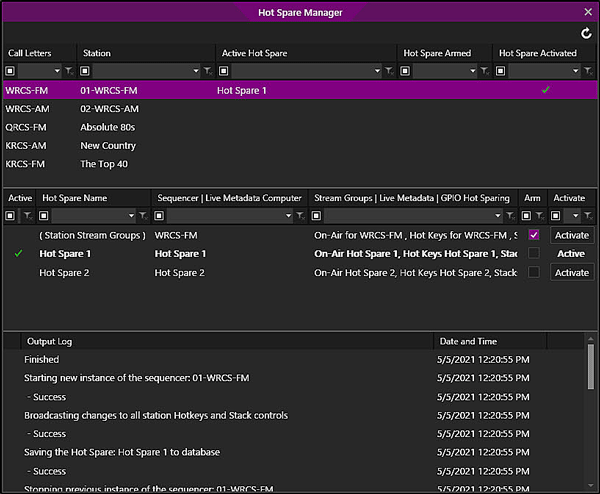
Click any area in this image for help
When the Arm is checked, the Hot Spare will play the audio from the log that the currently active computer is playing, so they will both be playing the same audio at the same time. This allows for a smoother transition when activating the Hot Spare. This can also be useful with simulcast stations. If a Hot Spare Live Metadata is configured to Start On Hot Spare Arm the configured instance will begin sending data.
The Hot Spare Manager window is comprised of three panes.
The top pane lists all the Active Stations in Zetta, the stations that have an armed hot spare will have a check in the Hot Spare Armed column and the stations that have an active hot spare will have a check in the Hot Spare Activated column. The columns can be reorganized to fit the user’s needs and Custom Filtering can be used to filter the contents of the pane.
The middle pane lists the available Hot Spares for the selected station and the details of the hot spares configuration. Use this pane to Arm and Activate the Hot Spare. The columns can be reorganized to fit the user’s needs and Custom Filtering can be used to filter the contents of the pane.
The bottom pane displays the logging information when a Hot Spare computer is armed and activated.
|
Important Note! |
When activating a Hot Spare if the Output log shows an error |
|
|
To Arm and Activate a Hot Spare in Zetta®, perform the following steps: |
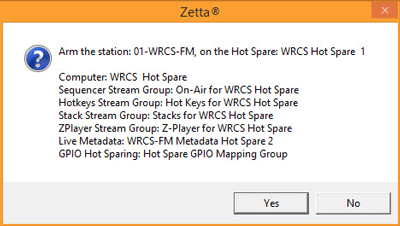
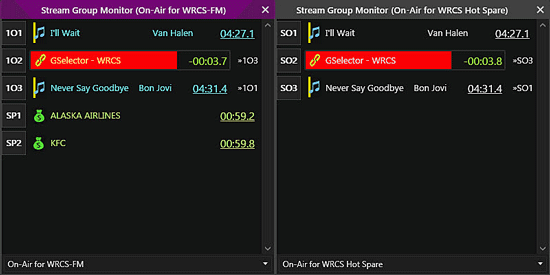
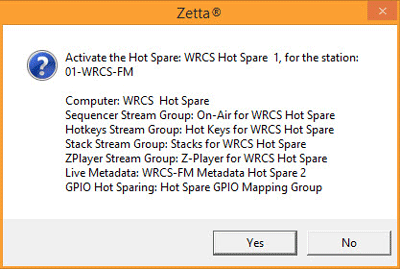
When the original computer is deactivated, if the setting Stop audio playback on deactivate is selected, in the Hot Spare configuration the asset that is currently playing will stop. If the setting is deselected the audio will continue to play for the current asset on the original computer until it is finished. The machine can now be taken down for maintenance. To return to the original computer simply Activate it.
Once the Hot Spare has been activated, the Station Configuration Details tab will show the Active Hot Spare for the station, which computer is active and which Hot Spare Stream Groups are being used for playback. It also shows which Live Metadata computer and configuration are being used by the Hot Spare.
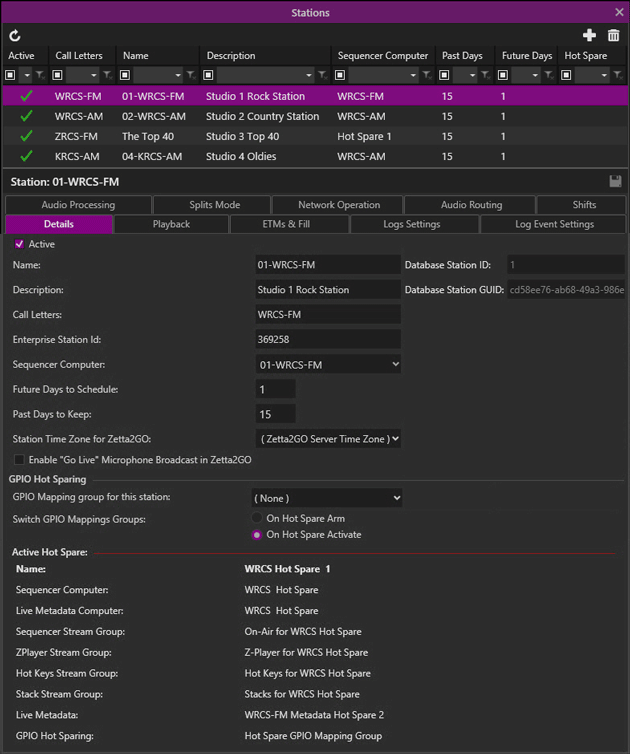
Welcome < Tools < Hot Spare Manager
© 2007-2024 RCS All Rights Reserved.