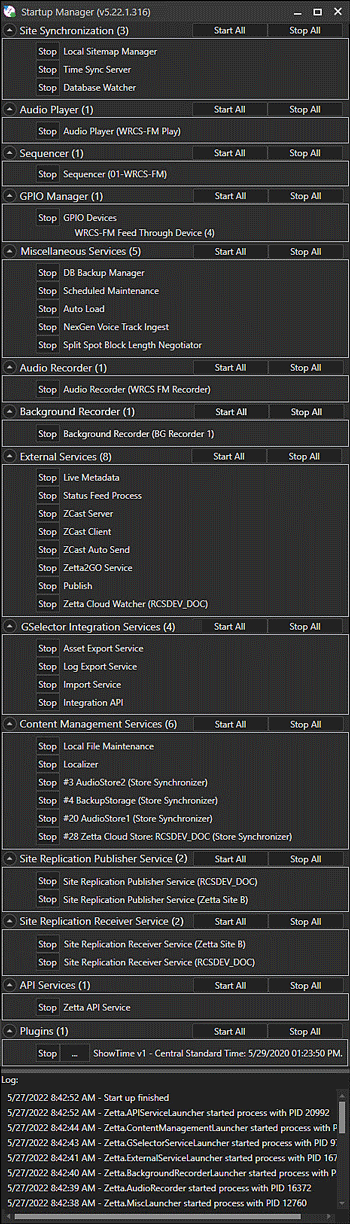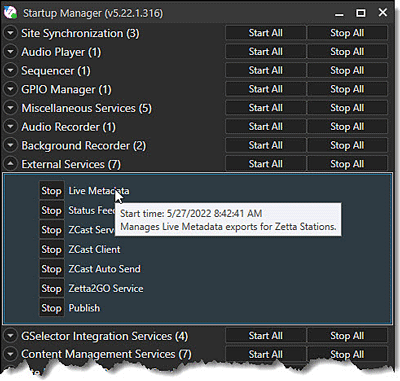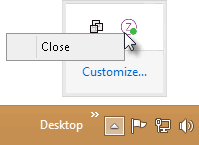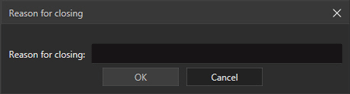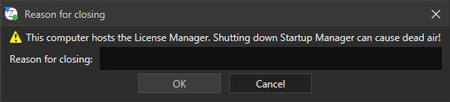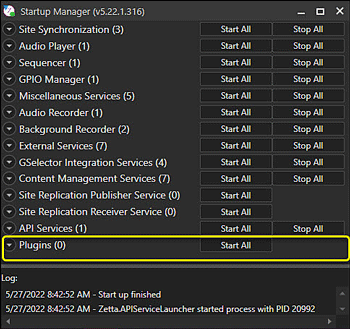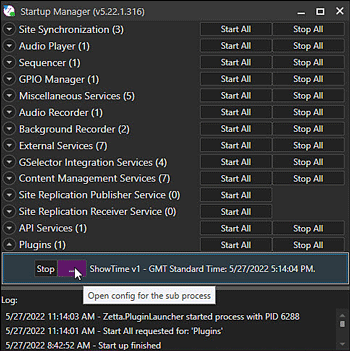Welcome < Navigating Zetta < Startup Manager
Startup Manager
Zetta® takes a Modular approach to services. All services have a launcher app called Startup Manager looking after the services and will restart them if they stop unexpectedly. Zetta’s modular approach means that the parts that play audio out, are separate from the Sequencer, which is separate yet from the User Interface. Shut down Zetta’s UI and everything continues to play and function along as long as it has a schedule in the database. To manage these processes, the Startup Manager must be running at all times.
|

Important Note!
|
The Startup Manager is required for proper functionality of Zetta. In the event the application is unintentionally shut down, it can be restarted from the Start Menu | All Programs | RCS | Zetta | Startup Manager. Zetta and/or the station can become unresponsive if the Startup Manager is not running.
|
When Zetta is launched; the Startup Manager is also launched. The Startup manager displays the processes and services running on the selected computer. The startup manager is used to restart processes and services after making changes to these services in the Zetta application. The Startup Manager is automatically minimized to the System Tray. Double-clicking the Startup Manager  icon in the System Tray will open the Startup Manager Window to display the status of all configured processes for the local computer.
icon in the System Tray will open the Startup Manager Window to display the status of all configured processes for the local computer.
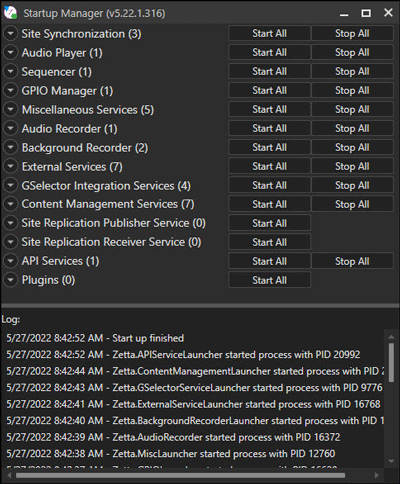
These processes are grouped together by function. The number of processes started is displayed in parentheses to the right of the group. Click the Down Arrow  next to the group to see the status of the processes. The configuration of the computer will depend on the number of processes started. If Start All is selected for a service that is not needed for the computer, Zetta will not start the service. The processes are listed in order of start and the logging of the processes is output to the Startup Manager Log: window at the bottom.
next to the group to see the status of the processes. The configuration of the computer will depend on the number of processes started. If Start All is selected for a service that is not needed for the computer, Zetta will not start the service. The processes are listed in order of start and the logging of the processes is output to the Startup Manager Log: window at the bottom.
Click any service in this Startup Manager image to view more information about the configuration for that service.
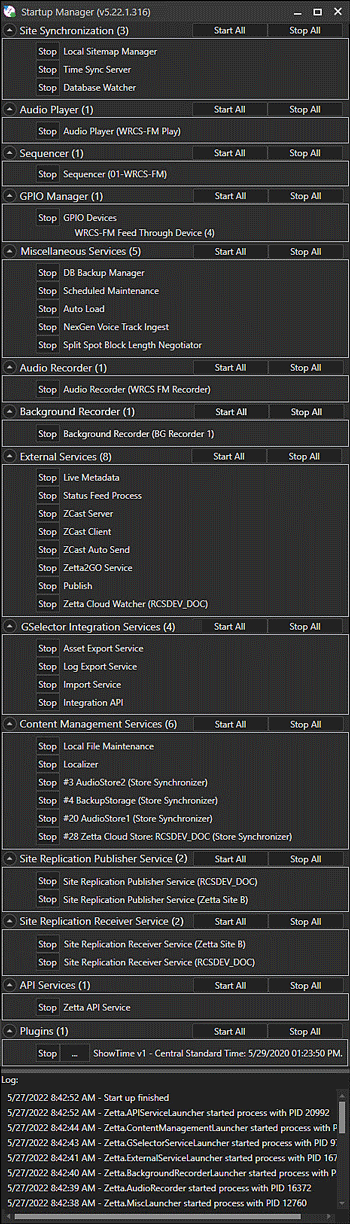
Click any service in this Startup Manager image to view more information about the configuration for that service.
Use the mouse to hover over a service for a description of the service and the Start Time of the process.
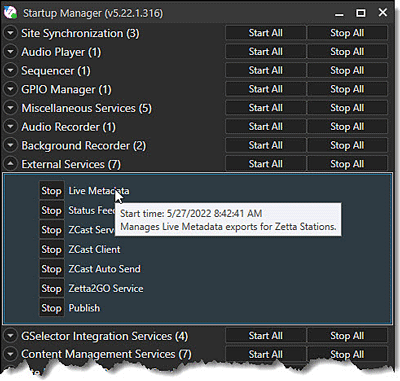
To return the Startup Manager to the System Tray, minimize the window.
Close Startup Manager
Using Plugins in Zetta
Add a Plugin to Zetta Startup Manager
|

Important Note!
|
Clicking on the ‘X’ in the upper right-hand corner will only place the startup manager in the system tray it will not stop or close Startup Manager.
|
Close Startup Manager
|

|
To close the startup manager, perform the following steps:
|
- Locate the Zetta icon
 in the System Tray. The icon for the License Manager machine will have a blue arrow
in the System Tray. The icon for the License Manager machine will have a blue arrow .
.
- Right-click the icon
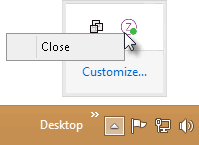
- Select Close
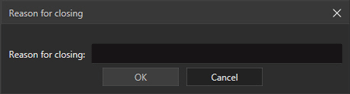
- Type in a Reason for Closing the Startup Manager. The entry here is logged to the Activity Report. To find the entries, search the Activity Report Log for entries with the Location: Zetta.StartUpManager.exe.
- Press Enter or click OK.
- The closing of the Startup Manager will be logged to a log file.
|

Important Note!
|
Closing the Startup Manager on a computer that is configured as a Sequencer running a station, will stop the play of the log for the station and take the station off the air. Closing the Startup Manager  for the License Manager computer may invalidate the current Zetta license and switch Zetta to a limited grace period. Contact RCS Support with any questions before shutting down the Startup Manager of the License Manager computer. for the License Manager computer may invalidate the current Zetta license and switch Zetta to a limited grace period. Contact RCS Support with any questions before shutting down the Startup Manager of the License Manager computer.
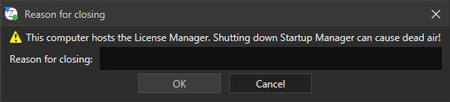
|
Using Plugins in Zetta
A plugin is a third party software component that plugs into the Zetta Startup Manager allowing integration with any third party system. Plugins once added can be Configured, Started or Stopped in the Startup Manager. Zetta allows for the plugin to use Zetta's logging to log error or fail data from the third party plugin. Each plugin is a separate isolated process (sandboxed). The logging for the Plugin is found in the C:\ProgramData\RCS\Zetta\!Logging\Debug folder in a file with the XX_<ComputerName>Zetta.PluginHost.exe_ProcessID.xlog. The first two characters of the file name is the date the file was created. The date is followed by the Windows name for the computer.
|

Important Note!
|
If the plugin is to communicate with Zetta using one of the Zetta application programming interfaces (API), the service will need to be enabled. The services used to communicate with Zetta are the Zetta2GO Services or the Zetta API Services. These services are enabled and assigned to a computer in the General tab of the System Configuration window. See the documentation for the plugin for more information on which service is needed.
|
Add a Plugin to Zetta Startup Manager
|

|
To add a plugin to the startup manager, perform the following steps:
|
- Add the third party plugin to the C:\ProgramData\RCS\Zetta\!Plugin folder. It is recommended that each plugin be place in their own folder as configuration files for the plugin are written to the folder. The plugin file will have a .ZPL extension.
- Double-click the Zetta icon
 in the System Tray.
in the System Tray.
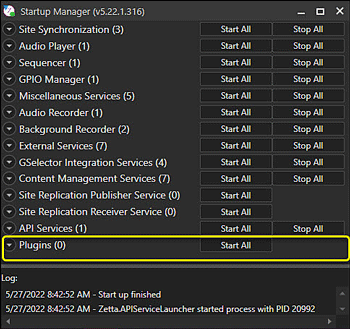
- Click the Stop All button for the Plugins section of the Startup Manager.
- Click the Start All button for the Plugins section of the Startup Manager.
- Click the Down Arrow next to the Plugins section to see the status of the plugin.
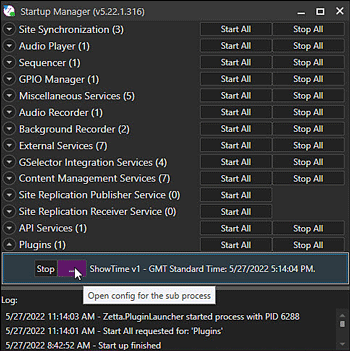
- Use the Config button to open the plugin's configuration window.
© 2007-2024 RCS. All Rights Reserved.

 icon in the System Tray will open the Startup Manager Window to display the status of all configured processes for the local computer.
icon in the System Tray will open the Startup Manager Window to display the status of all configured processes for the local computer.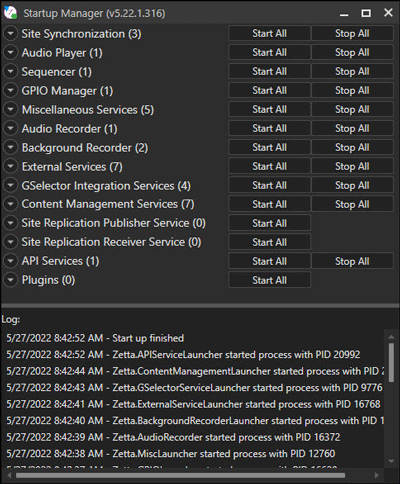
 next to the group to see the status of the processes. The configuration of the computer will depend on the number of processes started. If Start All is selected for a service that is not needed for the computer, Zetta will not start the service. The processes are listed in order of start and the logging of the processes is output to the Startup Manager Log: window at the bottom.
next to the group to see the status of the processes. The configuration of the computer will depend on the number of processes started. If Start All is selected for a service that is not needed for the computer, Zetta will not start the service. The processes are listed in order of start and the logging of the processes is output to the Startup Manager Log: window at the bottom.