Welcome < Configuration < Flat File Assignments
The Flat File Assignments in the Configuration menu is used to configure a flat file load for Traffic and Music from external systems and to create reconciliation file to be used to reconcile what actually played in Zetta® with these external systems. The file created for load into Zetta should be a file with formatted information in specific columns or comma delimited format. The Flat File Assignments window, shown below, instructs Zetta where the file is located for each station. Zetta ships with pre-configured templates for some of the known Scheduling systems available. Templates can be created; contact RCS Support for assistance in creating a template. Zetta can process the file and load the log Automatically or Manually. When the Flat File assignment is set to Auto, the Computer selected in the assignment will check for a new file based on the Polling interval set. When the Flat File Assignment is set to Manual the file can be loaded using the Load Flat File ![]() button in the Logs Module. When the Flat File is loaded Zetta will look at the entry type. When the entry type is Spot or Link, Zetta will first look for a matching Rotation with that External ID. If no rotation is found, Zetta will match assets based on the External ID of the Asset. Zetta will look at the active assets for the station and then the inactive assets. If the asset does exist, but is not active the asset will be set to active. If the Asset does not exist in Zetta the asset will be created in the Library with a to be created status. This means the asset metadata card is created with any information provided in the flat file without audio. If the External Id in the flat file is blank, then Zetta can’t match it with an asset in the database and will place a comment in the log at that position. Assets that are loaded into Spot Blocks are loaded from the top of the spot block down. When traffic is loaded into the current day, Traffic Load will request the queue from the sequencer and avoid loading into spot blocks that are less than 180 seconds (3 minutes) from the currently playing event.
button in the Logs Module. When the Flat File is loaded Zetta will look at the entry type. When the entry type is Spot or Link, Zetta will first look for a matching Rotation with that External ID. If no rotation is found, Zetta will match assets based on the External ID of the Asset. Zetta will look at the active assets for the station and then the inactive assets. If the asset does exist, but is not active the asset will be set to active. If the Asset does not exist in Zetta the asset will be created in the Library with a to be created status. This means the asset metadata card is created with any information provided in the flat file without audio. If the External Id in the flat file is blank, then Zetta can’t match it with an asset in the database and will place a comment in the log at that position. Assets that are loaded into Spot Blocks are loaded from the top of the spot block down. When traffic is loaded into the current day, Traffic Load will request the queue from the sequencer and avoid loading into spot blocks that are less than 180 seconds (3 minutes) from the currently playing event.
Once the Traffic/Music file is loaded the file is moved and renamed, with the date and time the file was loaded, to a Processed Flat Files folder in the same path as the loaded file.
Upon first opening the Flat File Assignments window no settings are shown in the bottom pane. Select a flat file configuration to view the settings.
|
Important Note! |
When Manual is selected the Computer configuration is ignored and the Computer used to locate the file is the Local machine. |
Click any area in this image for help
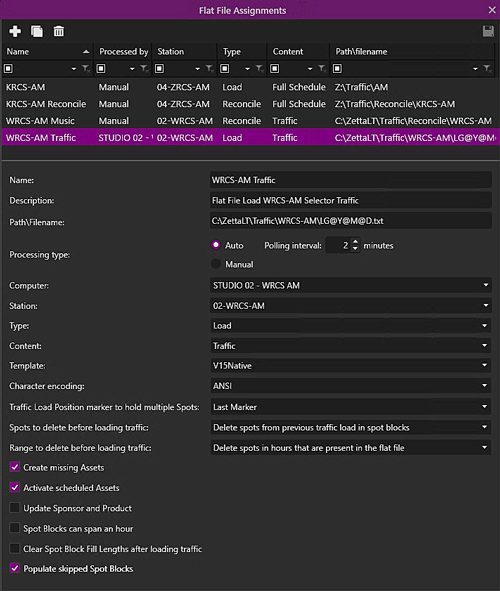
Click any area in this image for help
In this Topic: show/hideshow/hide
Traffic Load Position marker to hold multiple Spots
Spots to delete before loading traffic
Range to delete before loading traffic
Clear spot block fill lengths after loading traffic
Force Reconcile incomplete day if not finished by x minutes past end of day
V15Native Traffic Load (Splits Only)
V15Native With ISCI Traffic Load (Splits Only)
Flat File Reconcile File Formats
V15Native With ISCI Reconciliation
Flat File Assignments Step-by-Step Topics
The Flat File Assignments menu option of the Configuration Menu allows the user to add, delete, view and edit Flat File assignments using the following toolbar options:
 |
Add Assignment - The Add Assignment button allows the user to add a flat file assignment for any configured station. |
 |
Remove Assignment - The Remove Assignment button allows the user to delete a flat file assignment. |
 |
Copy Assignment - The Copy Assignment will create a copy of the selected flat file assignment. |
 |
Save All - The Save All button saves all changed configurations. |
The top section of the flat file assignments window shows a list of configured flat file assignments. This list can be sorted and Custom Filtering can be used to search in the window.
The assignment 'Name' is the name of the Flat File assignment for the station.
The assignment 'Description' is for a detailed description of the flat file assignment for the station.
The Path and Filename is for the location of the computer and share where the file can be located. The computer selected must have read access to the path and filename when set to auto for the processing type. The filename can be a literal filename or one with wild card variables that will use the log's date to determine the filename. The following is a sample list of wild card variables that can be used for the filename:
|
Variable |
Type |
Example |
|
@YYY |
4 digit Year |
2010 |
|
@Y |
2 digit Year |
10 |
|
@M |
2 digit Month |
01 to 12 |
|
@D |
2 digit Day |
01 to 31 |
Use the 'Processing Type' option to set the Flat File Processing to Auto or Manual. When this is set to auto and the type is set to load, the Computer selected will check the Path for the filename entered, based on the Polling interval, to locate the file and load it into the day's log. When the Processing Type is set to Auto and the Type is set to Reconcile the user can set the Polling Interval and the Reconcile Frequency. In Manual mode the Load Traffic/Music from Flat File ![]() button in the Logs Module can be used to load/reconcile the desired file. In manual mode the Computer selected does not load/reconcile the flat file; rather the local Computer will load/reconcile the file. Once a load flat file is processed the file is moved and renamed, with the date and time the file was loaded, to a folder called Processed Flat Flies in the same Path configured. If the load of the file fails, the file will be moved and renamed, with the date and time the load failed, to a folder called Failed Flat Files in the same Path configured. An error will be displayed in the Warnings window of the Zetta main window when an auto load of the flat file fails.
button in the Logs Module can be used to load/reconcile the desired file. In manual mode the Computer selected does not load/reconcile the flat file; rather the local Computer will load/reconcile the file. Once a load flat file is processed the file is moved and renamed, with the date and time the file was loaded, to a folder called Processed Flat Flies in the same Path configured. If the load of the file fails, the file will be moved and renamed, with the date and time the load failed, to a folder called Failed Flat Files in the same Path configured. An error will be displayed in the Warnings window of the Zetta main window when an auto load of the flat file fails.
The Polling Interval setting is used to control both interval at which Zetta checks if the file exists for a Flat File Load and the interval at which Zetta checks to see if the hour/day is reconcilable for a Flat File Reconcile. The Polling interval minutes can be set to a minimum value of 0.1. This field supports decimals, therefore 2.5 is a valid value. The default setting is 2 minutes.
The 'Computer' is the computer that will search and load/reconcile the flat file designated when the Flat File assignment is set to Auto.
The 'Station' is the station log that the Flat File Assignment will perform a load/reconcile.
'Type' is the type of Flat File Assignment that should be processed; load will load the flat file, reconcile will create a flat file for use in third party system for log reconciliation.
'Content' is used to specify if the file is for Full Schedule, Traffic or Merge. Merge is only available if the Flat File assignment is a Load type file. The merge option is used with the Clock/Log event Empty Slot. When the Flat File is merged into Zetta, if there is not enough material any remaining Empty Slot(s) will be left in the log unpopulated; if there is too much merge material in the flat file, Zetta will drop positions that do not fit the hour. Traffic (Splits only with ETMs) can also be selected when loading traffic for a splits station. When the Traffic (Splits only with ETMs) option is selected, when Zetta loads the flat file, it will delete any existing schedule (including any events added by users) then load the flat file into the schedule and prepend ETMs to the spot blocks that are created by the flat file.
|
Important Note! |
When the Traffic (Splits only with ETMs) option is selected, Zetta will delete the existing schedule every time the Flat File is loaded. This includes the previous load and any changes that have occurred to the schedule since the previous load. |
The 'Template' option allows the user to select an existing template, the template tells Zetta what fields are in each column of the file being loaded or what to include for the reconcile file. There are five pre-loaded Templates. New templates can be created, contact RCS Support for assistance in creating a template.
ASCIICON Load - If using the Merge Content selection for Flat File Load it is recommended the ASCIICON Load template be selected. When using the ASCIICON load file with links; Zetta will first search for the asset in the link library, if the asset does not exist as a link, Zetta will then search and match on the external id of all asset types in the library, if it is still not found the metadata card will be created in the Link Library with a to be created status. The ASCIICON template supports the loading songs, links, spots, VTs, spot blocks, TOHs, ETMs, empty VT slots, comments, macros and the stretch property where applicable (used for Stretch to ETM feature).
ASCIICON Load (Long ID) - This load template is similar to the ASCIICON Load with the exception of the External ID. The External ID in ASCIICON Load (Long ID) file is 24 characters instead of 8.
ASCIICON Reconcile
ASCIICON Reconcile (Long ID)
NexGen Load
V15Native
V15Native Reconciliation
V15Native Traffic Load (Splits Only)
V15Native With ISCI - This template is the same as the V15 Native with additional columns for the Spot ISCI code identifier.
V15Native With ISCI Reconciliation
V15Native With ISCI Traffic Load (Splits Only) - This template is the same as the V15 Native Traffic Load (Splits Only) with additional columns for the Spot ISCI code identifier.
Viero Load
Viero Reconciliation
The 'Character Encoding' drop-down can be used to change the type of encoding used by Zetta when Loading or Reconciling the flat file. This is used by international sites or sites using international characters, such as Å, Ä and Ö. It is important to make sure that whatever application generates or reconciles the flat file, follows the same text encoding standard as configured in Zetta, otherwise the interfacing between the two applications may not work properly.
This option is only available when Load is selected as the Type and Traffic is selected as the Content. The 'Traffic Load Position marker to hold multiple Spots' option, is used with the Traffic Load Position Control Event when placed in a Spot Block. By default spots are loaded into the spot block from the top down. For every Traffic Load Position a spot will be placed in the Spot Block. If there are more spots than traffic load positions for the Spot Block and First Marker is selected for this option, then the extra spots will be loaded into the first traffic load position as seen in the following example:
First Marker
Spot Block
Traffic Load Position
Spot 1
Spot 2 (extra spot)
Traffic Load Position
Spot 3
When the Traffic Load Position marker to hold multiple Spots is set to Last Marker then the extra spots will be loaded into the last traffic load position as seen in the following example:
Last Marker
Spot Block
Traffic Load Position
Spot 1
Traffic Load Position
Spot 2
Spot 3 (extra spot)
Use the 'Spots to delete before loading traffic' to select what spot events will be deleted from Spot Blocks when traffic is loaded. This option is only available when Load is selected as the Type and Traffic is selected as the Content.
Delete spots from previous traffic load in spot blocks - When the default 'Delete spots from previous traffic load in spot blocks' option is selected, traffic load will delete all events that were created by a previous traffic load but leave any spots or rotations that were added manually or by any other method.
Delete all spots in spot blocks - If the 'Delete all spots in spot blocks' option is selected, traffic load will delete all events from previous traffic loads and all spots or rotations (assigned or unassigned) in a spot block even if they were NOT created by a previous traffic load.
Use the 'Range to delete before loading traffic' to select what spot events will be deleted from the log when traffic is loaded. This option is only available when Load is selected as the Type and Traffic is selected as the Content.
Delete spots in hours that are present in the flat file - When the default 'Delete spots in hours that are present in the flat file' option is selected, Zetta will remove all spots in the hours of the log that match the hours present in the flat file before loading traffic.
Delete spots in all hours - If the 'Delete spots in all hours' option is selected, Zetta will remove all spots within Spot Blocks in all hours of the log before loading traffic. If a spot is not in a Spot Block it will not be deleted.
The 'Create missing assets' option is used to create any assets that are found in the load file but not in Zetta. This is typically used for spots that are to be created by the production staff, allowing the traffic person to load the spot into the log and create the asset needed. This will however create any type of asset found in the load file that is missing in Zetta. When this option is not selected a Flat file load will create a comment event in the log for any asset in the flat file which does not match up with one in the database. For asset types whose metadata scope is Station or Global, ASCIICON & V15Native flat file load will match the external ids in the flat file up with asset external ids in the database. For asset types whose metadata scope is Cuts, ASCIICON & V15Native flat file load will match the external ids in the flat file up with cut external ids in the database. If there's no match on cut external id, Zetta will try to match the external id in the flat file with asset external ids in the database. See the Asset Types topic for additional information on metadata scope. This option is selected by default.
If the 'Activate scheduled assets' option is selected, when a schedule is loaded for a station by flat file, any assets called for by the file that are not active will be activated. If this option is deselected, any assets called for by the flat file that are not active will NOT be activated during scheduling. This option is selected by default.
The 'Update Sponsor and Product' option is available when the Type is Load and Traffic is selected as the Content. With a normal flat file load, the metadata card of an asset is not changed. With the 'Update Sponsor and Product' option selected, Zetta will update the Sponsor and Product fields, if present in the flat file, when the traffic file is loaded. Zetta will match the assets based on the External ID. To have a missing asset created, enable the Create missing assets option.
Use the 'Spot blocks can span an hour' option when a spot block will span over the top of the hour. If this option is selected, then a spot at the beginning of an hour will be place in a spot block in the previous hour if and only if its start time is the stop time of the last spot in the previous hour. If this option is not selected, then the spots in the traffic file will be placed into the hour specified by their start time in the flat file. This option is only available when Load is selected as the Type and Traffic is selected as the Content.
If the 'Clear spot block fill lengths after loading traffic' option is checked, Zetta will clear the Fill Length on all spot blocks for the day(s) that the traffic was successfully loaded. If this option is deselected the fill lengths will not be cleared after successful traffic load. This option is only available when Load is selected as the Type and Traffic is selected as the Content.
|
Important Note! |
Zetta will clear the fill length on all spot blocks for the day's traffic that was loaded. This includes those spot blocks that were not affected by the traffic load such as, a partial load or a file that had no spots for the scheduled block. |
The 'Populate skipped Spot Blocks' option is enabled by default. When enabled Zetta will populate any skipped spot blocks with spots from the flat file load. If the 'Populate skipped Spot Blocks' option is disabled, the spots in the flat file that correspond to the skipped spot blocks are loaded into other spot blocks in the hour. If necessary, Zetta will create spot blocks to hold these spots. If inserting Mini-Logs using the station setting to "Skip Existing Events" for Log handling of Mini-Log placement, it is recommended that this option be unchecked for best results.
The Reconcile Frequency can be set to Daily or Hourly. The Reconcile file is placed in the specified path. Daily means that Zetta will run flat file reconciliation once for the entire day after the day is finished. Hourly means that Zetta will reconcile each hour after the hour is finished. Each hourly reconcile will be added to the single reconcile file as the day progresses. Therefore, there will be a single dally reconcile file which should contain the same info regardless of which frequency is used. This option is only available when the Type is set to Reconcile and the Processing Type is set to Auto.
The 'Force Reconcile' option is selected by default when the Type is set to Reconcile and the Processing Type is set to Auto. This will force the day/hour to be reconciled by the specified number of minutes should the previous day/hour still be being played when reconcile starts. The default setting is 10 minutes.
For example: You may want an hour to be reconciled even if the sequencer is still playing that hour when it is 20 minutes into the next hour. If a Force Reconcile time is not set, then Zetta will wait for the sequencer to finish before reconciling.
Note: Flat File polls whether the sequencer has finished playing a day/hour or whether the Force Reconcile period has elapsed. The default polling interval is 2 minutes. This means that the Flat File generally won't respond immediately to one of those events. It may take the Flat File up to 2 minutes to notice that it's time to reconcile a day or hour.
The Flat File Assignments window has several pre-configured templates to assist in the loading of Traffic. The following sections show the formats of the load files that Zetta will look for in the path specified.
In this section: show/hideshow/hide
The ASCIICON format file is used to import the entire schedule into Zetta. Each hour in the file completely replaces the hour in Zetta.
Example file:
![]()
The following table explains what is contained in an ASCIICON load file. The Value is what Zetta is looking for so it knows what to schedule, the Column is the position in the line that Zetta will look for the value, the length is the number of characters for the value and the description describes the value.
|
Value |
Column |
Length |
Description |
|
Airtime (HH:MM:SS |
1 |
8 |
This is the Air time of the event in the time format HH:MM:SS this is Optional except for ETMs and TSON/OFF |
|
! |
9 |
1 |
! is used to set the event as fixed Zetta will use backtiming to ensure the event plays |
|
Event Type: |
10 |
4 |
The following Event Types are placed in column 10 and use a length of 4 characters. |
|
HARD |
|
|
HARD is used to schedule a hard ETM |
|
SOFT |
|
|
SOFT is used to schedule a soft ETM |
|
HIT |
|
|
HIT is used to schedule a hit ETM |
|
REST |
|
|
REST is used to schedule a reset ETM |
|
SONG |
|
|
SONG is used to schedule a song |
|
LINK |
|
|
LINK is used to schedule a link |
|
SPOT |
|
|
SPOT is used to schedule a spot |
|
HOLD |
|
|
HOLD is used to schedule a spot block |
|
VTSL |
|
|
VTSL is used to schedule an Empty Voice Track Slot |
|
MACR |
|
|
MACR is used to schedule a Macro |
|
COMT |
|
|
COMT is used to schedule a Comment |
|
USNG |
|
|
USNG is used to schedule an Unscheduled Song |
|
ULNK |
|
|
ULNK is used to schedule an Unscheduled Link |
|
SHOW |
|
|
SHOW is used to schedule a Show |
|
SBST |
|
|
Spot Block Start |
|
SBEN |
|
|
Spot Block End |
|
TLPO |
|
|
TLPO is used to schedule a Traffic Fill Position. Used with the above Spot Block Start and Spot Block End. |
|
FILP |
|
|
FILP is used to schedule a Fill Position |
|
# |
14 |
1 |
# tells Zetta the event can be stretched or squeezed |
|
External id |
15 |
8 |
External id is an alpha numeric value for the event being scheduled. |
|
For asset types whose metadata scope is Station or Global, flat file load will match the external ids in the flat file up with asset external ids in the database. |
|||
|
For asset types whose metadata scope is Cuts, flat file load will match the external ids in the flat file up with cut external ids in the database. If there's no match on cut external id, Zetta will try to match the external id in the flat file with asset external ids in the database. |
|||
|
See the Asset Types topic for additional information on metadata scope. |
|||
|
If the External ID for a song, link or spot is blank then Zetta will import the event as a comment. |
|||
|
= |
23 |
1 |
= is used to make the scheduled Macro a Hard Timed macro. Use with the Event Type MACR in column 10. |
|
Chain type: |
24 |
1 |
The following Chain types can be placed in column 24 |
|
X |
|
|
X is used to set the chain type to segue |
|
A |
|
|
A is used to set the chain type to auto post |
|
S |
|
|
S is not supported but if used is treated as segue |
|
L |
|
|
L is used to set the chain type to link to song |
|
- |
|
|
- is used to set the chain type to stop |
|
Split Mode: |
25 |
1 |
Used to identify the Split Mode |
|
S |
|
|
Master Silent |
|
A |
|
|
Master Audio |
|
M |
|
|
Master Monitor |
|
Length (mm:ss) |
26 |
5 |
This is the Length of the event in the time format of mm:ss |
|
Asset Title/Macro Name/ Comment Text |
32 |
40 |
This is the Title of the Asset, Macro Name or Comment Text. |
|
The Title of the Asset or the Name of the Macro must match exactly with what is in the Zetta Database. |
|||
|
Note: If the Macro Name does not exist in the database then it will be imported as a comment. |
|
Important Note! |
The following Selector/V15 ASCIICON Event types are not supported and will be turned into comments in Zetta TSON, TSOF, CCON, CCOF, CCMO, CONT. |
The ASCIICON Load (Long ID) format file is used to import the entire schedule into Zetta. Each hour in the file completely replaces the hour in Zetta. This load template is similar to the ASCIICON Load with the exception of the External ID. The External ID in ASCIICON Load (Long ID) file is 24 characters instead of 8.
|
Value |
Column |
Length |
Description |
|
Airtime (HH:MM:SS) |
1 |
8 |
This is the Air time of the event in the time format HH:MM:SS this is Optional except for ETMs and TSON/OFF |
|
! |
9 |
1 |
! is used to set the event as fixed Zetta will use backtiming to ensure the event plays |
|
Event Type: |
10 |
4 |
The following Event Types are placed in column 10 and use a length of 4 characters. |
|
HARD |
|
|
HARD is used to schedule a hard ETM |
|
SOFT |
|
|
SOFT is used to schedule a soft ETM |
|
HIT |
|
|
HIT is used to schedule a hit ETM |
|
REST |
|
|
REST is used to schedule a reset ETM |
|
SONG |
|
|
SONG is used to schedule a song |
|
LINK |
|
|
LINK is used to schedule a link |
|
SPOT |
|
|
SPOT is used to schedule a spot |
|
HOLD |
|
|
HOLD is used to schedule a spot block |
|
VTSL |
|
|
VTSL is used to schedule an Empty Voice Track Slot |
|
MACR |
|
|
MACR is used to schedule a Macro |
|
COMT |
|
|
COMT is used to schedule a Comment |
|
USNG |
|
|
USNG is used to schedule an Unscheduled Song |
|
ULNK |
|
|
ULNK is used to schedule an Unscheduled Link |
|
SHOW |
|
|
SHOW is used to schedule a Show |
|
SBST |
|
|
Spot Block Start |
|
SBEN |
|
|
Spot Block End |
|
TLPO |
|
|
TLPO is used to schedule a Traffic Fill Position. Used with the above Spot Block Start and Spot Block End. |
|
FILP |
|
|
FILP is used to schedule a Fill Position |
|
# |
14 |
1 |
# tells Zetta the event can be stretched or squeezed |
|
External id |
15 |
24 |
External id is an alpha numeric value for the event being scheduled. |
|
For asset types whose metadata scope is Station or Global, flat file load will match the external ids in the flat file up with asset external ids in the database. |
|||
|
For asset types whose metadata scope is Cuts, flat file load will match the external ids in the flat file up with cut external ids in the database. If there's no match on cut external id, Zetta will try to match the external id in the flat file with asset external ids in the database. |
|||
|
See the Asset Types topic for additional information on metadata scope. |
|||
|
If the External ID for a song, link or spot is blank then Zetta will import the event as a comment. |
|||
|
= |
39 |
1 |
= is used to make the scheduled Macro a Hard Timed macro. Use with the Event Type MACR in column 10. |
|
Chain type: |
40 |
1 |
The following Chain types can be placed in column 40 |
|
X |
|
|
X is used to set the chain type to segue |
|
A |
|
|
A is used to set the chain type to auto post |
|
S |
|
|
S is not supported but if used is treated as segue |
|
L |
|
|
L is used to set the chain type to link to song |
|
- |
|
|
- is used to set the chain type to stop |
|
Split Mode: |
41 |
1 |
Used to identify the Split Mode |
|
S |
|
|
Master Silent |
|
A |
|
|
Master Audio |
|
M |
|
|
Master Monitor |
|
Length (mm:ss) |
42 |
5 |
This is the Length of the event in the time format of mm:ss |
|
Asset Title/Macro Name/ Comment Text |
48 |
40 |
This is the Title of the Asset, Macro Name or Comment Text. |
|
The Title of the Asset or the Name of the Macro must match exactly with what is in the Zetta Database. |
|||
|
Note: If the Macro Name does not exist in the database then it will be imported as a comment. |
The NexGen Load format file is used to import a NexGen flat file into Zetta. This option is typically used for Multisite Voice Tracking Zetta to NexGen. Each hour in the file completely replaces the hour in Zetta. Contact RCS Support for assistance with Multisite Voice Tracking Zetta to NexGen documentation.
|
Value |
Column |
Length |
Description |
|
Event Type: |
1 |
2 |
The following Event Types are placed in column 1 and use a length of 2 characters. |
|
03 |
|
|
03 is used to schedule a song |
|
04 |
|
|
04 is used to schedule a link |
|
08 |
|
|
08 is used to schedule a spot block |
|
71 |
|
|
71 is used to schedule an Empty Voice Track Slot |
|
09 |
|
|
09 is used to schedule a Comment |
|
External id |
4 |
8 |
External id is a numeric value for the event being scheduled. |
|
Title |
13 |
24 |
This is the Title of the event |
|
Length (mm:ss) |
38 |
4 |
This is the Length of the event in the time format of mm:ss |
|
Day of Week |
43 |
1 |
Not used by Zetta |
|
Month (MM) |
45 |
2 |
Not used by Zetta since the file name has the date. |
|
Date (DD) |
48 |
2 |
Not used by Zetta since the file name has the date. |
|
Year (YY) |
51 |
2 |
Not used by Zetta since the file name has the date. |
|
Hour of Day |
54 |
2 |
This is the Hour of the Day that the event will be scheduled. |
V15Native is a Selector/V15 traffic file format used to load traffic into a Zetta log that has spot blocks. The file contains spots only. Zetta places each spot in the file into the closest spot block in the log that follows an ETM whose time is equal to or earlier than the spot’s air time.
Example file:
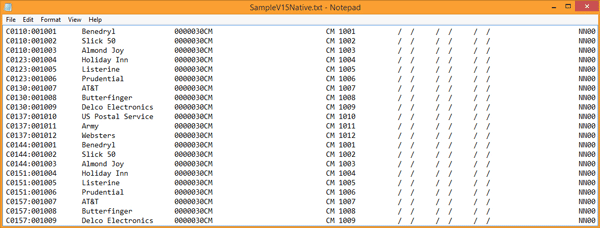
The following table explains what is contained in a V15Native file. The Value is what Zetta is looking for so it knows what to schedule, the Column is the position in the line that Zetta will look for the value, the length is the number of characters for the value and the description describes the value.
|
Value |
Column |
Length |
Description |
|
C |
1 |
1 |
The letter C designates the information that follows is for a Commercial |
|
Air time (HHMM:SS) |
2 |
7 |
This is the Air time of the event in the time format HHMM:SS |
|
External id |
9 |
15 |
This is the External id of the event this can be an alpha numeric value. |
|
Zetta first looks for a matching Cut external ID if one is not found then it looks for a matching Asset external ID. |
|||
|
If the External ID for a song, link or spot is blank then Zetta will import the event as a comment. |
|||
|
Title |
24 |
24 |
This is the Title of the event |
|
priority number |
48 |
3 |
This is the priority number used by V15,this is not used by Zetta |
|
Length (MMSS) |
51 |
4 |
This is the Length of the event in the time format of MMSS |
|
commercial type |
55 |
4 |
This is the commercial type used by V15,this is not used by Zetta) |
|
customer id |
59 |
6 |
This is the customer id used by V15,this is not used by Zetta) |
|
Internal Code |
65 |
2 |
This is the Internal Code used by V15, this is not used by Zetta) |
|
Product Code |
67 |
4 |
This is the Product Code used by V15, this is not used by Zetta) |
|
Ordered Time |
71 |
8 |
This is the Ordered Time used by V15, this is not used by Zetta) |
|
Sponsor1 |
79 |
24 |
This is the first Sponsor of the event |
|
Sponsor2 |
103 |
24 |
This is the second Sponsor of the event |
|
Comment |
127 |
24 |
This is used for Comments |
|
Start Date (MM/DD/YY) |
151 |
8 |
This is the first day the event is available for play |
|
Start Time (HH:MM) |
159 |
5 |
This is the time the event is available for play on the Start Date |
|
Stop Date (MM/DD/YY) |
164 |
8 |
This is the Stop Date; the event is not available for play after this date. |
|
Stop Time (HH:MM) |
172 |
5 |
This is the Stop Time; the event is not available for play after this time on the Stop Date. |
|
Kill Date (MM/DD/YY) |
177 |
8 |
This is the Date the event is archived |
|
Product1 |
185 |
15 |
This is the first Product listed for this event |
|
Product2 |
200 |
15 |
This is the second Product listed for the event |
|
is Live? 'Y' or 'N' |
215 |
1 |
This is used to tell Zetta is the event is a Live event |
|
is External? 'Y' or 'N' |
216 |
1 |
This is used to tell Zetta the event is External to Zetta such as a Time Announcement |
|
CBSI Stopset number '01', '02', |
217 |
2 |
This is a CBSI Stopset number '01', '02', ... this is not used by Zetta) |
The V15Native Traffic Load (Splits Only) template uses the same format as V15Native, but gets loaded differently. This file is meant to be loaded into empty hours on a split station. It creates the spot blocks in the log and sticks the spots from the file into the spot blocks. All spots with the same minute value in the airtime field are placed in the same spot block. The airtime does not tell when a spot will play. It tells the hour and spot block for the spot. The split master will determine when the spot block is played.
The V15 Native With ISCI is the same as the V15 Native with the addition of the ISCI value in Columns 254 thru 278 for the Spot ISCI code identifier.
The V15Native With ISCI Traffic Load (Splits Only) template uses the same format as V15Native With ISCI, but gets loaded differently. This file is meant to be loaded into empty hours on a split station. It creates the spot blocks in the log and sticks the spots from the file into the spot blocks. All spots with the same minute value in the airtime field are placed in the same spot block. The airtime does not tell when a spot will play. It tells the hour and spot block for the spot. The split master will determine when the spot block is played.
The Viero Load template is used to load a flat file from Viero into Zetta. This load template can also be used for splits.
Example File:
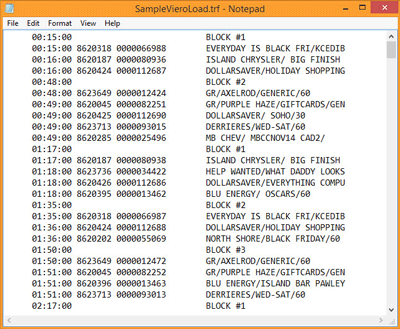
The following table explains what is contained in a Viero load file. The Value is what Zetta is looking for so it knows what to schedule, the Column is the position in the line that Zetta will look for the value, the length is the number of characters for the value and the description describes the value.
|
Value |
Column |
Length |
Description |
|
Air time (HH:MM:SS) |
6 |
8 |
This is the Air time of the event in the time format HH:MM:SS |
|
External id |
15 |
7 |
This is the External id of the event this can be a numeric value |
|
Verify Sequence |
23 |
10 |
This number is used when the log is reconciled with Viero. |
|
Title |
41 |
30 |
This is the Title of the event |
|
BLOCK # |
41 |
8 |
This defines the Spot Block position for the spots that follow this position in the file. |
The Flat File Assignments window has several pre-configured templates to assist in the reconciling of Traffic. The following sections show the formats of these reconcile files when exported from Zetta to the path specified.
In this section: show/hideshow/hide
The ASCIICON Reconcile file is the same format as ASCIICON Load except columns 26-30 show the actual Runtime the event played.
|
Important Note! |
The actual Runtime will be the full time that the event played (trim in to trim out if the event played normally and wasn't stopped early), not the time until it segued into the next event. |
The ASCIICON Reconcile (Long ID) format file is used to export the entire schedule from Zetta. This reconcile template is the same format as the ASCIICON Load (Long ID).
Traffic reconciliation file. Contains spots only.
|
Value |
Column |
Length |
Description |
|
Air time (HH:MM:SS) |
1 |
8 |
This is the Actual Air time of the event in the time format HH:MM:SS |
|
Duration (MM:SS) |
10 |
5 |
This is the actual time the event played in the time format of MM:SS |
|
Edit Code |
17 |
3 |
V15 edit code if the Zetta edit code maps to a V15 edit code See the Zetta Codes section of the guide for additional information. |
|
Error Code |
21 |
3 |
V15 error code if the Zetta error code maps to a V15 error code. See the Zetta Codes section of the guide for additional information. |
|
C |
25 |
1 |
The letter C designates the information that follows is for a Commercial |
|
Air time (HHMM:SS) |
26 |
7 |
This is the Air time of the event in the time format HHMM:SS |
|
External id |
33 |
15 |
This is the Cut or Asset External id of the event this can be an alpha numeric value |
|
Title |
48 |
24 |
This is the Title of the event |
|
priority number |
72 |
3 |
This is the priority number used by V15,this is not used by Zetta |
|
Length (MMSS) |
75 |
4 |
This is the Length of the event in the time format of MMSS |
|
commercial type |
79 |
4 |
This is the commercial type used by V15,this is not used by Zetta) |
|
customer id |
83 |
6 |
This is the customer id used by V15,this is not used by Zetta) |
|
Internal Code |
89 |
2 |
This is the Internal Code used by V15, this is not used by Zetta) |
|
Product Code |
91 |
4 |
This is the Product Code used by V15, this is not used by Zetta) |
|
Ordered Time |
95 |
8 |
This is the Ordered Time used by V15, this is not used by Zetta) |
|
Sponsor1 |
103 |
24 |
This is the first Sponsor of the event |
|
Sponsor2 |
127 |
24 |
This is the second Sponsor of the event |
|
Comment |
151 |
24 |
This is used for Comments |
|
Start Date (MM/DD/YY) |
175 |
8 |
This is the first day the event is available for play |
|
Start Time (HH:MM) |
183 |
5 |
This is the time the event is available for play on the Start Date |
|
Stop Date (MM/DD/YY) |
188 |
8 |
This is the Stop Date; the event is not available for play after this date. |
|
Stop Time (HH:MM) |
196 |
5 |
This is the Stop Time; the event is not available for play after this time on the Stop Date. |
|
Kill Date (MM/DD/YY) |
201 |
8 |
This is the Date the event is archived |
|
Product1 |
209 |
15 |
This is the first Product listed for this event |
|
Product2 |
224 |
15 |
This is the second Product listed for the event |
|
is Live? 'Y' or 'N' |
239 |
1 |
This is used to tell Zetta is the event is a Live event |
|
is External? 'Y' or 'N' |
240 |
1 |
This is used to tell Zetta the event is External to Zetta such as a Time Announcement |
|
CBSI Stopset number '01', '02', |
241 |
2 |
This is a CBSI Stopset number '01', '02', ... this is not used by Zetta) |
|
Native-Specific |
243 |
35 |
This is a V15Native-Specific value, this is not used by Zetta) |
The V15 Native With ISCI Reconciliation is the same as the V15 Native Reconcile with the addition of the ISCI value in Columns 278 thru 302 for the Spot ISCI code identifier.
The Viero Reconciliation file is a traffic only reconcile file that contains only spots.
| Value |
Column |
Length |
Description |
|
Date (MM/DD/YY) |
1 |
8 |
This is the Log date the event was scheduled to play. |
|
Air time (HH:MM:SS) |
9 |
8 |
This is the Air time of the event in the time format HH:MM:SS |
|
Title |
17 |
30 |
This is the Title of the event. |
|
External id |
62 |
7 |
This is the External id of the event this can be a numeric value |
|
Status |
70 |
2 |
This number represents the status of the event: Status of 01 means the event has: Played Pending played Fade-n-go Faded Status of 30 means the event was: Not played Event was stopped Event was paused Event is scheduled but not played Event was skipped by user Event was skipped by system Event had not audio Event is expired |
|
Verify Sequence |
72 |
10 |
This number is used when the log is reconciled with Viero. |
This section will provide step-by-step instructions for tasks in the Flat File Assignments window of the Configuration menu.
In this section: show/hideshow/hide
|
|
To create a Flat File Assignment in Zetta®, perform the following steps: |
 button.
button.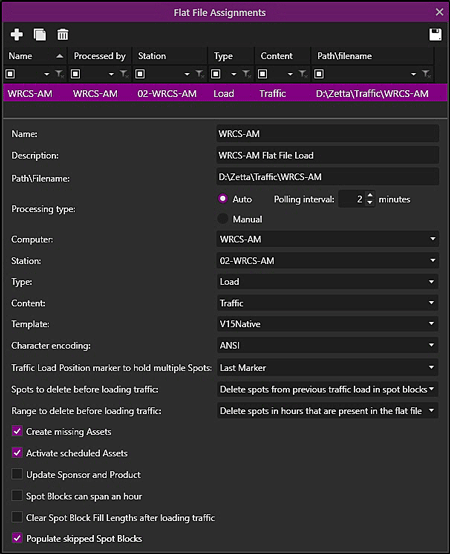
 button to save the assignment.
button to save the assignment.
|
|
To create a Flat File Assignment to Reconcile, perform the following steps: |
 button
button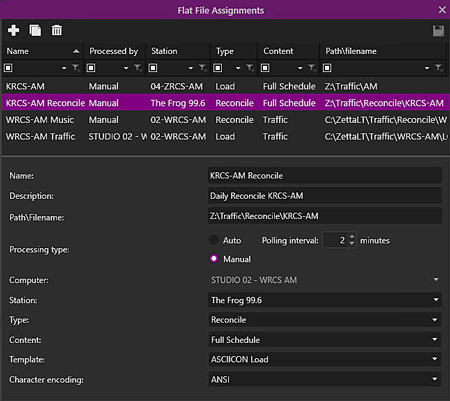
 button to save the assignment.
button to save the assignment.
|
|
To create a Flat File Assignment in Zetta®, perform the following steps: |
 button
button button to save the assignment.
button to save the assignment.Welcome < Configuration < Flat File Assignments
© 2007-2024 RCS All Rights Reserved.