 to accommodate the timing of the segment. This will in turn line the events up in a way to allow the fixed content to end at the time of the ETM. Events will only be pre-faded if the next ETM is a Hard ETM.
to accommodate the timing of the segment. This will in turn line the events up in a way to allow the fixed content to end at the time of the ETM. Events will only be pre-faded if the next ETM is a Hard ETM.Welcome < Features < Backtiming
Back-timing in Zetta® is used to ensure commonly critical content gets aired and ends at the Estimated Time Marker (ETM). Backtiming is ideal in situations where Spot Blocks or other critical event towards the end of an over-scheduled hour cannot be dropped, thus keeping critical material in the schedule but dropping less important events if the time is short.
The required elements to using Back-timing in Zetta are:
With the above elements in place, Zetta will work backwards through the log from the ETM looking for the first available Fixed event. This event will be back-timed, which means Zetta will play the event in time to finish at the time of the ETM. To achieve this Zetta will work backwards up the log to the currently playing position, looking for non-fixed events that can be pre-dropped and pre-faded  to accommodate the timing of the segment. This will in turn line the events up in a way to allow the fixed content to end at the time of the ETM. Events will only be pre-faded if the next ETM is a Hard ETM.
to accommodate the timing of the segment. This will in turn line the events up in a way to allow the fixed content to end at the time of the ETM. Events will only be pre-faded if the next ETM is a Hard ETM.
With this pre-drop/pre-fade logic, the gap time on the ETM respects the pre-drops/pre-fades as if that is how the log will playout, therefore the gap time will always show 00:00 for a Hard ETM. To view what the gap time would have been without respecting pre-drops/pre-fades, hover the mouse over the gap time, seen at the bottom of the Log window, to display a tool tip with that gap information. Back-timing is only performed for the upcoming Soft / Hard ETMs.
Example:

The new benefit of this design is that all pre-dropped / pre-faded events are actually shown as such in the log, so the user can see what is going to happen (= not play / fade early) and can make adjustments as needed. Every adjustment to the log (inserts, skips, moves, modifying ETMs or setting the Fixed property on events) automatically triggers a recalculation, so the projection should always be an accurate representation of what will happen.
For Example: If the Song "What I Like About You", in the above log example, were to be set as fixed the log will automatically recalculate to adjust for the change.
To avoid dropping and fading events early, set the Stretch option on the events and on the ETMs in the log. Once the pre-drop / pre-fade logic is complete Zetta will then try to Stretch/Squeeze to ETM. The stretch option can be set in the Properties tab of the event, in the Timing column of GSelector or in the Flat File Load of the Log.
We have also changed the logic responsible for Filling. Before, the Fill position was right above the Soft / Hard ETM that Sequencer was timing to. Keeping that would unfortunately get in the way of back-timed fixed log event(s); it is the back-timed material that is intended to end at a specific ETM, not some fill content. Therefore, the Fill position is now above the consecutive sequence of Fixed events that are closest to the Soft / Hard ETM that Sequencer is trying to hit. Also, keep in mind that Fill will not kick in if there are any “predropped” events in the log segment.
|
Important Note! |
If a Station uses Fill and given the above, the Fill position may change based on the log construct. Also, be aware of the log events with implied Fixed behavior. If you always want to fill right above the Soft / Hard ETM irrespective of other Fixed events in the log, mark the event right above the ETM as Fixed or place a Fill Position event above the ETM. Zetta will fill right above it. |
|
Important Note! |
A Link-Song/Auto Post Log Event will be treated as a Segue should the next Log Event NOT be valid to play. Any play asset that follows is valid except for a show or mini-log. Where Backtiming fixed events are used:
|
In this Topic: show/hideshow/hide
Events Types that cannot be manually flagged as Fixed
Treat Spot Blocks and Macros as Fixed
Execute Fixed events in Live Assist Mode
The following event can be set as fixed.
Fixed is implied on the following events and these events are never dropped.
Using the Logs Settings tab in the Station Configuration window all Spot Blocks can be set as Fixed by selecting the Treat Spot Blocks as Fixed option. If a Spot Block is set as Fixed the events in the spot block are also fixed. Selecting the Treat Macros as Fixed option, will set all Macros as fixed.
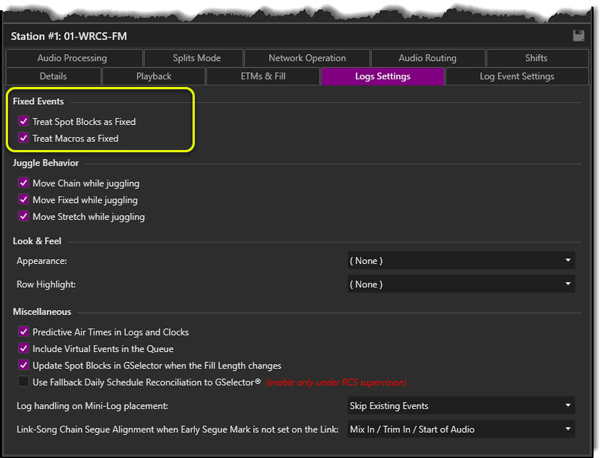
Enabling the Execute ETM events in Live Assist mode option in the ETMs & Fill tab of the Station Configuration will allow the sequencer to play any event set as fixed while it is in Live Assist mode. When this option is selected the user is presented with two options for playback when the ETM executes:
Resume playback if stopped when Soft ETM executes - When this option is selected and the Sequencer is in Live Assist mode all fixed events will play before the next Soft ETM. If this option is enabled when the sequencer is in Live Assist mode the Soft ETM events will execute the same as if the sequencer were in Auto mode.
Resume playback if stopped when Hard ETM executes - When this option is selected and the Sequencer is in Live Assist mode all fixed events will play before the next Hard ETM. If this option is enabled when the sequencer is in Live Assist mode the Hard ETM events will execute the same as if the sequencer were in Auto mode.

Using the Log Event Settings tab in the Station Configuration, all events of a specific type can be set to fixed when inserted into the Logs, Clocks or Mini-Logs loaded into Logs. Simply select the event type in the Log Events Settings Grid and select the desired Default to Fixed for inserts to options.

An event can be set as Fixed using the properties window in Logs or Clocks.

Optionally, click the fixed icon/column to display a menu allowing for the stretch to be enabled or disabled.
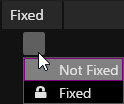
Tip: Fixed will be disabled if the user doesn't have right to "Edit Properties" in Log. Exact Time Markers and Top of hour are by default Fixed and disabled. Spot Block and Macro are Fixed and disabled when the Fixed Events Log settings are enabled in the Station Configuration window.
In GSelector events can be set as fixed using the Fixed column in Clocks or Editor.

In a Flat File Load Events can be set as fixed using the following values and the ASCIICON Load and Reconcile Templates:
|
Value |
Length |
Column |
Description |
|
! |
1 |
9 |
Placed in Column 9 sets the event to Fixed in the log. |
|
# |
1 |
14 |
Placed in Column 14 sets the Stretch option on the event in the log. |
Welcome < Features < Backtiming
© 2007-2024 RCS All Rights Reserved.