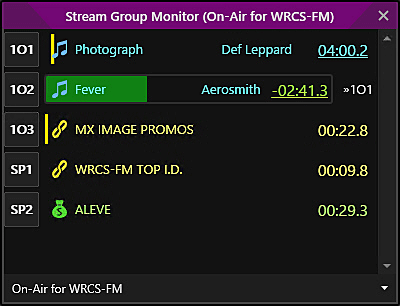
Welcome < Tools < Stream Group Monitor
The Stream Group Monitor is used to view the playback of audio events assigned to Stream Group streams in Zetta.
Click any area in this image for help
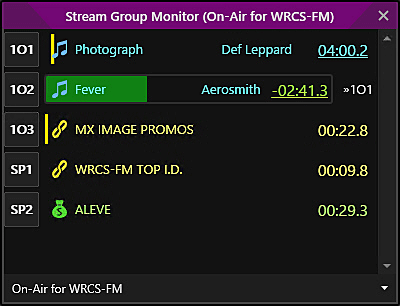
Click any area in this image for help
In this Topic: show/hideshow/hide
At the bottom of the Stream Group Monitor, there is a drop-down that is used to display the desired Stream Group. Click the Select Stream Group drop-down arrow or simply type in a keyword to view the possible Stream Groups that can be monitored.
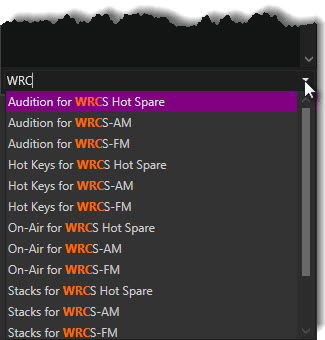
Each configured play stream is shown in the monitor for the selected Stream Group. The Stream Group will show the same visual markers as seen in the On-Air Module and the Logs Module for Intro, Cue Points etc.
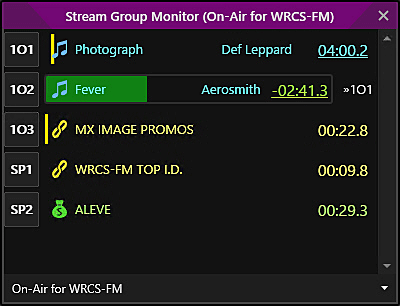
Each stream assigned to the selected Stream Group displays the following information:
ID or Stream ID - The ID to the left of the Audio data is the Stream ID defined in the Audio Outputs tab of the computer. If the Stream ID is not defined the ID of the audio output that is assigned by Zetta, will be displayed.
Audio Title - The progress bar for each stream shows the artist and title of the song assigned to the stream. Double-Clicking the audio title will open the Metadata Card for the asset.
Audio Length - To the right of the event description, view the time elapsed and the time remaining in the event. Double-Clicking the time will toggle the display to show either the time remaining to the end…

…Or the time elapsed and the total time of the event.

Stream Trigger - A Stream Trigger is a property on a player stream that is triggered by the player. Historically, the sequencer was controlling the player to trigger all audio events in the Log. To further improve segue playback accuracy, in Zetta version 4.0; we introduced the concept of "Stream Triggering". This feature eliminates the need for real time control of the player from the sequencer as seen in older versions. Now, sequencer publishes event triggering to the player ahead of time and lets the player fire individual events, eliminating a need for real time control from the sequencer. With version 4.0 and higher, events are triggered internally in the player allowing us to achieve very accurate segues consistently. The Stream Group Monitor tool now indicates, for each stream, which stream player needs to trigger when the event reaches its segue point. If there is no stream trigger indication (far right column in the Stream Group Monitor), the player will not automatically trigger the next event. This is intentional for situations where, for example, Manual mode is used, or the mode is Live Assist but the playing event has a Stop chain etc. Use the mouse to hover over any Stream Trigger to view a tool tip with more information.
This topic includes information on commonly performed tasks in the Playback Monitor.
Saving a Stream Group Monitor to a Layout
|
|
To select a stream group in the Stream Group Monitor, follow these steps: |
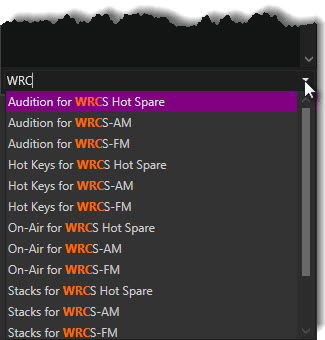
To view multiple Stream Groups, open multiple Stream Group Monitors.
|
|
To save the Stream Group Monitor(s) to the user’s layout, follow these steps: |
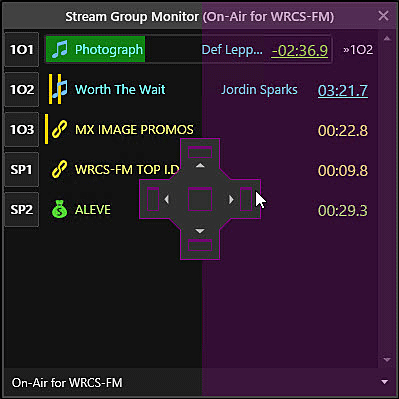
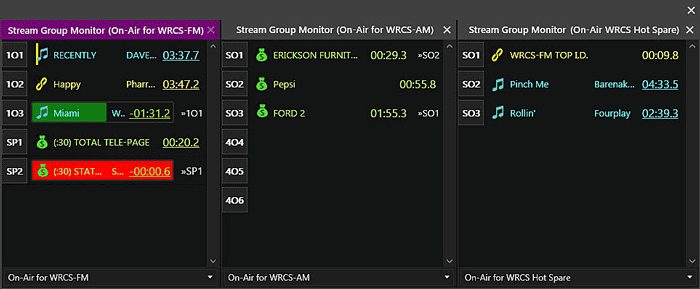
Welcome < Tools < Stream Group Monitor
© 2007-2024 RCS All Rights Reserved.