
Welcome < Features < Time Announcements
Time Announcements call for external audio files using Zetta Variables. A Time Announcement can be added to Logs or Clocks using an External Asset or External Control Event. The Audio for the Time Announcement is external to Zetta®, meaning it is not content managed by Zetta. These External events can be scheduled in GSelector® and then passed to Zetta where Zetta will then resolve the filename based on what is passed from GSelector and the time the event occurs in the log. External Asset use the Play External Playback Method and can be placed in the Log, Clock, Hot Keys, Stacks, Z-Player or in a Macro. Zetta gets it Time from the computer running the Time Sync Service. The Time Sync setup in Zetta is actually pretty simple. Navigate to Configuration | System | General, and choose the machine that will host the Time Sync Service. This is the machine which will host the Time Sync Server task within that machine's Startup Manager | Site Synchronization process. This is also the only machine that should be synchronized to some reliable time source, as this will drive the time on all Zetta machines.
In this Topic: show/hide show/hide
Time Announce Filename Variables
External Time Announcement Asset
External Control Event Time Announcement in Zetta
Zetta External Control Event Time Announcement in GSelector
Time Announcement Step-by-Step Topics
Time Announcements using an Asset
Time Announcements using GSelector Control Event
Adding a Time Announcement to a Zetta Log or Clock using an External Control Event
Zetta uses wild card variables to enable the play of the correct audio at the time the event occurs in the Log such as, @H for the current hour and @m for the current minute. Therefore, the filename of TM@H@m.wav scheduled at 8:15 will tell Zetta to locate the file named TM0815.wav. The following is a sample list of wild card variables that can be used for the filename:
|
Variable |
Type |
Example |
Comment |
|
@YYY |
four digit year |
2011 |
|
|
@Y |
two digit year |
11 |
|
|
@M |
2 digit month name |
01 to 12 |
|
|
@N |
month name |
January |
|
|
@D |
2 digit day |
01 to 31 |
|
|
@H |
2 digit hour |
08 |
|
|
@m |
2 digit minutes |
03 |
|
|
@8 |
2 digit military hour |
15 |
|
|
@A |
AM/PM |
AM |
|
|
@W |
Day Format |
Monday |
|
|
@L |
non-zero padded military hour |
1 |
Example: 05 would be 5. From 10 onwards would show two digits |
|
@C |
Clock Name |
Sunday |
|
To use an asset to play a Time Announcement create the Asset in the Library and use the Extra tab to specify the file is external to Zetta. The following screen shot shows an example of a Link configured as a Time Announcement asset.

Set the Playback Method to Play External then enter the path and file name using Zetta Variables into the File Path field and finally the Segue Time Before Audio End in Seconds. Each time the system plays the asset it will look for the specified filename and adjust the segue length specified for the event. Once the Asset is created it can be scheduled using Clocks or GSelector Integration. This asset can also be fired from Logs, Hot Keys, Stacks or Z-Player.
A Time Announcement can also be placed in the log or in a macro using an External Control Event. Each time the system reads an External Control Event it will look for the specified filename and adjust the segue length specified in the External Properties for the event. The Segue Time Before End and the Estimated Duration are expressed in milliseconds.

A Time Announcement can also be placed in the schedule using the Zetta External Control event found in GSelector when Zetta is integrated. In GSelector the Info field in the Clock or the User Data filed in the Editor can be used to specify the filename of the external audio. In addition to the filename the user can add the Segue Length, Title and Estimated Length to the path. When this option is used the SegueLength and EstimatedLength are expressed in milliseconds.
Example: C:\Time\TM@H@m.wav /SegueLength:3000 /Title:"Time Announce" /EstimatedLength:7000

|
Important Note! |
If file or title contains spaces they will need to be wrapped in quotes. |
The following sections will provide instructions on Time Announcement events in Zetta.
In this section: show/hide show/hide
Time Announcements using an Asset
Time Announcements using GSelector Control Event
Adding a Time Announcement to a Zetta Log or Clock using an External Control Event
|
|
To setup a Time Announcement Asset in Zetta, perform the follow these steps: |
 button
button

|
|
To setup Zetta and GSelector® to schedule Time Announcements using a Control Event, perform the follow these steps: |
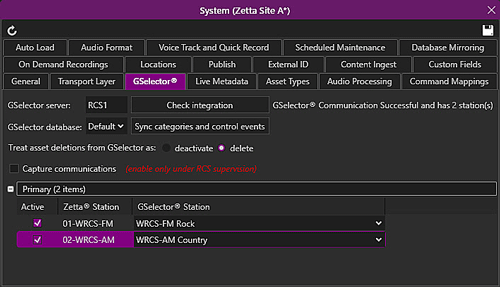

|
Important Note! |
If file or title contains spaces they will need to be wrapped in quotes. |

|
Important Note! |
When a Zetta External Control Event is scheduled through GSelector the Properties of that event can be edited in Zetta. |
|
|
To add a Time Announcement to a Zetta Log or Clock, perform the follow these steps: |

|
Important Note! |
When an External Event is scheduled through Zetta the Properties of that event can be edited. |
Welcome < Features < Time Announcements
© 2007-2024 RCS All Rights Reserved.