 will appear next to the Zetta® Application Menu. When a Warning or Error is present, clicking the Warnings icon
will appear next to the Zetta® Application Menu. When a Warning or Error is present, clicking the Warnings icon  . This will display the following Warnings and Errors window that shows information about the Warning or Error that occurred:
. This will display the following Warnings and Errors window that shows information about the Warning or Error that occurred:Welcomes < Warnings and Errors in Zetta
Tools are included in Zetta that allows for easy identification of critical system issues. System warnings will be seen in the title bar of the main application window. When critical system issue occurs, the warning icon  will appear next to the Zetta® Application Menu. When a Warning or Error is present, clicking the Warnings icon
will appear next to the Zetta® Application Menu. When a Warning or Error is present, clicking the Warnings icon  . This will display the following Warnings and Errors window that shows information about the Warning or Error that occurred:
. This will display the following Warnings and Errors window that shows information about the Warning or Error that occurred:
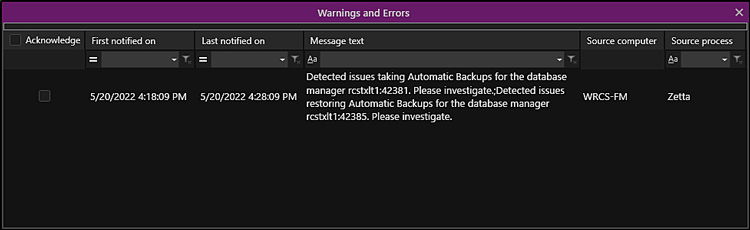
Acknowledge - The warning icon will remain until the alert is acknowledged or the issue is corrected. To acknowledge an alert, select the check box in Acknowledge field adjacent to the warning or error. The warning or error is removed until the issue occurs again or another issue is encountered. To clear all the warnings and Errors in the list select the checkbox next to the Acknowledge column header. Contact RCS Support for assistance.
First notified on (date/time) - This is the initial (first) notification of the error on this computer. This is not necessarily the first time the issue occurred, as Zetta only knows of errors reported while the Zetta UI is running. This really represents day/time the row was added to the grid.
|
Important Note! |
There could be discrepancies in the First notified column across machines because the time is when the message was sent out and not when the event occurred. If DB Notify is not running, a machine coming up later will show a different time than a machine that had been up and received the message earlier. |
Last notified on (date/time) - This is the most recent (latest) report of the issue.
Message Text - The Message Text gives information about the warning or error that has occurred.
Source Computer - The name of the Computer that reported the message is shown.
Source Process - The name of the Zetta Process that reported the message is shown.
This window allows for multi select, using standard Windows Ctrl or Shift selection, to copy (Ctrl+C) and paste (Ctrl+V) the warnings to a text file. The Custom Filtering field below the column headers can be used to filter the list. Simply type into the field to narrow the list. See the Custom Filtering section of the guide for additional help using the filtering.
A warning ![]() /
/ icon is displayed throughout Zetta if there is an issue with the audio or file. The error warning
icon is displayed throughout Zetta if there is an issue with the audio or file. The error warning ![]() or an alert warning
or an alert warning  is displayed in the modules and metadata card if there is no audio present for the asset, if there is an audio format mismatch, if the audio file cannot be normalized or if the asset is not approved or active for the selected station. Simply hover the mouse over the warning and a tool tip will display the action needed.
is displayed in the modules and metadata card if there is no audio present for the asset, if there is an audio format mismatch, if the audio file cannot be normalized or if the asset is not approved or active for the selected station. Simply hover the mouse over the warning and a tool tip will display the action needed.
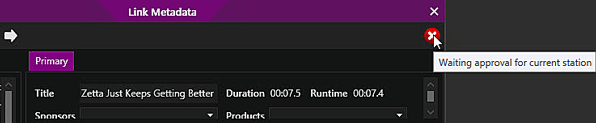
The audio format mismatch warnings that are displayed for the assets can be configured using the show mismatched system format(s) as drop-down in the System Configuration | Audio Format tab of Zetta.
If a Stream Group is selected more than once a warning will be displayed with a tooltip describing the issue.

If a Stream Group that is selected as an On-Air Stream Group for one station is selected on another station an error will be displayed with a tooltip describing the issue.
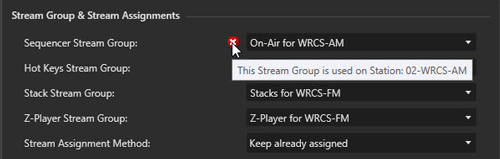
The icon in the Status column verifies that the player is responding and the stream selected in not in use by another sequencer or Stream Group. If the device is responding, the status column will display a green check mark  . If the Player is not online or not functioning a red
. If the Player is not online or not functioning a red  is visible in the Status column. Additional warnings are displayed if the stream is used by another station or the stream is used by another Stream Group. Hover the mouse over the warning icon to view a tooltip to help in troubleshooting the issue.
is visible in the Status column. Additional warnings are displayed if the stream is used by another station or the stream is used by another Stream Group. Hover the mouse over the warning icon to view a tooltip to help in troubleshooting the issue.
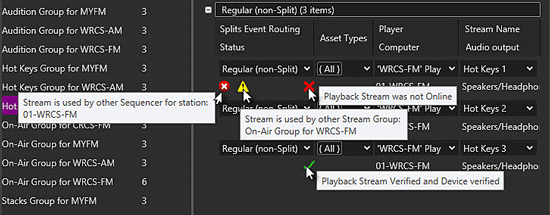
The Send technical program exceptions to RCS to help improve the software option, in the General tab of the System Configuration window, will allow the user to send any exceptions they might receive from Zetta to RCS. When the user receives the error a 'Send Email to RCS' button will be shown.
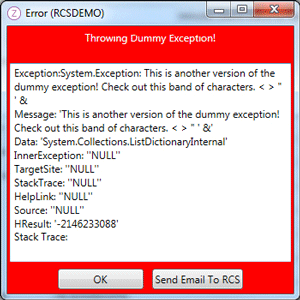
If the 'Send technical program exceptions to RCS to help improve the software' option is not selected the button will not be shown.
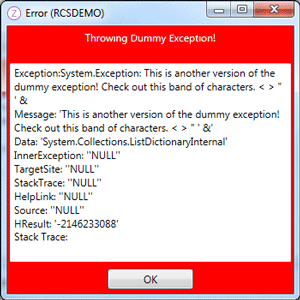
Zetta will show pop-up messages when an action is taken that needs more information. The message could be an alert, informational or a question, click OK/Cancel or Yes/No to proceed.
Examples:
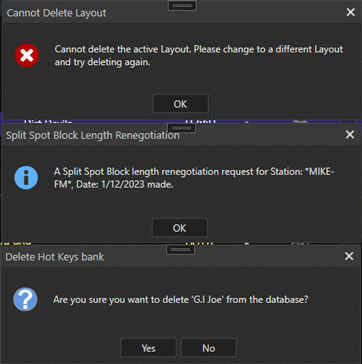
Welcome < Warnings and Errors in Zetta
© 2007-2024 RCS All Rights Reserved.