 button to the right of the filter field or use the ESC key on the keyboard.
button to the right of the filter field or use the ESC key on the keyboard.Welcome < Tools < GPIO History
The GPIO History window will show the history of any GPIO inputs and outputs that were fired. The history list columns can be sorted, in ascending or descending order, by clicking the column heading. The columns can be reorganized by dragging and dropping the column header. The data can be customized using Custom Filtering and Grouping. To clear the filter, click the filter  button to the right of the filter field or use the ESC key on the keyboard.
button to the right of the filter field or use the ESC key on the keyboard.
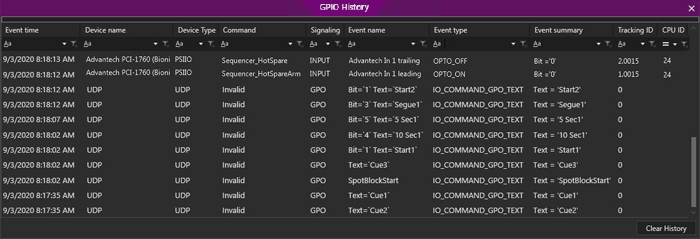
The following Information is given in this window:
Event Time – The Event Time is the time the event occurred.
Device Name – The Device Name is the name given to the device when configured in Configuration | Computers | GPIO Devices.
Device Type – The Device Type is the type of device connected to the computer
Command – The Command is the Task that was configured in Configuration | System | Command Mappings.
Signaling - The Signaling Type will display whether the action was an Input or Output
Event Name – The Event Name is the designated event name configured in Configuration | Computers | GPIO Devices.
Event Type – The Event Type describes the action of the Input or Output
Event Summary - The Event Summary gives an expanded description about the GPIO Event.
Tracking ID – The Tracking ID gives the ID of the trigger being logged.
CPU ID - The CPU ID is the ID of the Computer configured to with the GPIO Device.
|
Important Notes! |
The history is only good for the last 100-fired events or the current session (if Zetta is restarted, the history will clear itself). Use the Activity Report to view more information. |
Use the Clear History button at the bottom of the window to clear the events from the window, see the GPIO Devices section for more details on adding a GPIO device.
Welcome < Tools < GPIO History
© 2007-2024 RCS All Rights Reserved.