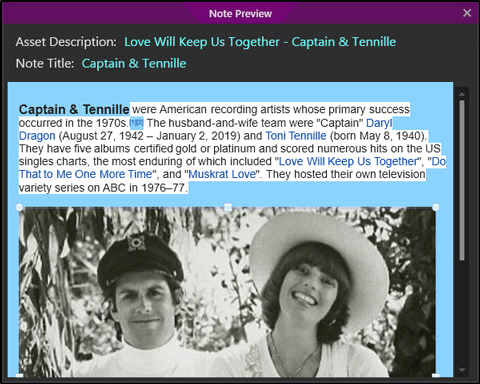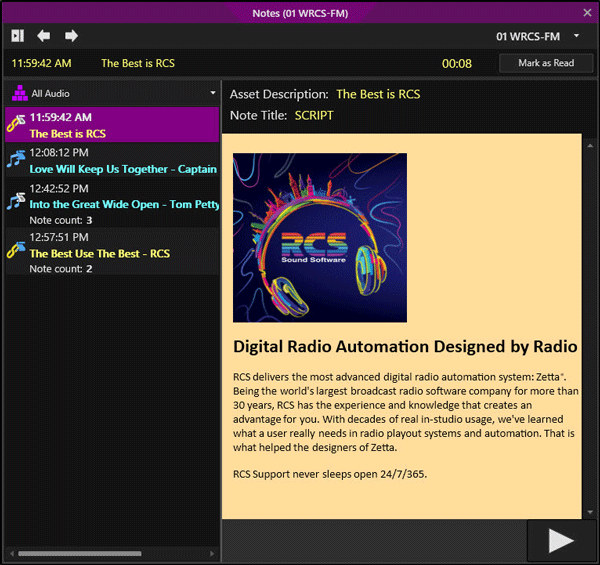Welcome < Logs and Clocks Overview < Notes
Notes Preview
To enhance the listening and user experience, Zetta® can display to on-air talent the song, artist and link notes/scripts that accompany scheduled events in the log as the log moves through the hour and day. Notes are attached to events in GSelector® and sent to Zetta during a log load from GSelector. Scripts are added to an assets Metadata card using the Script tab. Notes are displayed in the Log with two different icons  for Song notes and
for Song notes and  for Link notes. Scripts are displayed in the Log with 4 different icons; Asset with Script
for Link notes. Scripts are displayed in the Log with 4 different icons; Asset with Script  , Live Event
, Live Event , Live Event with Confirmation
, Live Event with Confirmation  and Live Event Marked as Read
and Live Event Marked as Read  . Notes can have internet-linked items in the note to open an internet site using the default internet browser. Notes and Scripts can also have images (.jpg).
. Notes can have internet-linked items in the note to open an internet site using the default internet browser. Notes and Scripts can also have images (.jpg).
Preview a Note in the Log
Follow Notes in the Log
Preview a Note in the Log
As the events with notes come up in the On-Air or Logs Module the user can click on the note and the Note Preview window will open. A user can also go to a past or future days log and click on a note to preview the contents. If an event has more than one note attached to it, pressing tab will toggle through the notes. The text in the Note Preview window will adjust as the window’s size and shape changes making the note easier to read. The user can increase or decrease the size of the text in the notes using the CTRL+Mouse wheel. The background of the note can be themed per asset type using the theme options in the General section of the User Interface Theme Options in the Themes & Appearances Configuration window.
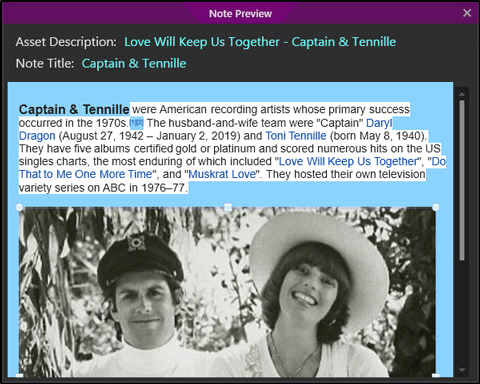
The Notes Preview window can be saved in a Layout so it is always open. The note in the preview window will change as the user clicks on upcoming notes in the Log. By default only one Note Preview window can be opened at a time. However, selecting the Allow Multiple Notes Preview Windows option in the Logs tab of the Preferences window will allow the user to open multiple Note Preview windows. When multiple Notes or a Note and Script are assigned to an asset, a panel is shown to the left of the note with the Titles of the note/script.

Follow Notes in the Log
The Notes Module allows the user to see a time line of upcoming notes in the log. Any note in the time line can be clicked on and read as needed. The notes time line follows the progression of the day's log, as the event with a note is played the window is updated. The Notes module can be saved to the user’s layout. For more information, see the Notes Module section in this guide.
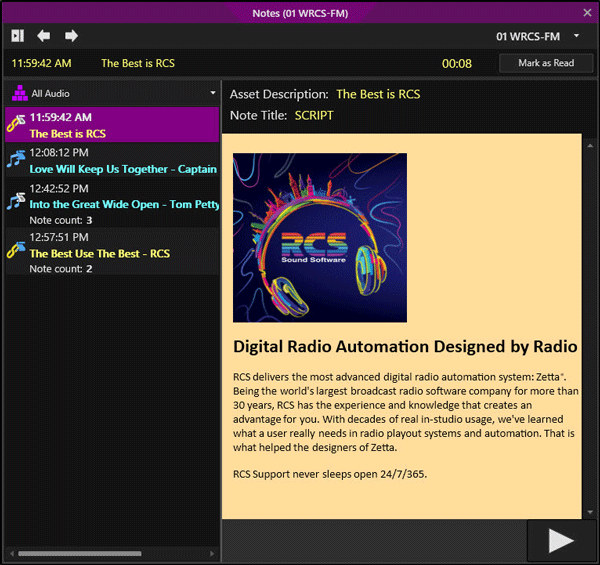
Welcome < Logs and Clocks Overview < Notes
© 2007-2024 RCS All Rights Reserved.
 for Song notes and
for Song notes and  for Link notes. Scripts are displayed in the Log with 4 different icons; Asset with Script
for Link notes. Scripts are displayed in the Log with 4 different icons; Asset with Script  , Live Event
, Live Event , Live Event with Confirmation
, Live Event with Confirmation  and Live Event Marked as Read
and Live Event Marked as Read  . Notes can have internet-linked items in the note to open an internet site using the default internet browser. Notes and Scripts can also have images (.jpg).
. Notes can have internet-linked items in the note to open an internet site using the default internet browser. Notes and Scripts can also have images (.jpg).