
Important Note!
To restrict the user from the hours of the log they are not assigned to edit, remove the "Full Log Access" right using the Rights Overview tab of Accounts Configuration window.
Welcome < Configuration < Working with Security < Talent Grids
Talent Grids are used to limit a user's access to specific hours of a stations log or clock. This allows the administrator to restrict the user to only those hours of the log or clock they are responsible for editing.
|
Important Note! |
To restrict the user from the hours of the log they are not assigned to edit, remove the "Full Log Access" right using the Rights Overview tab of Accounts Configuration window. |
Click any area in this image for help
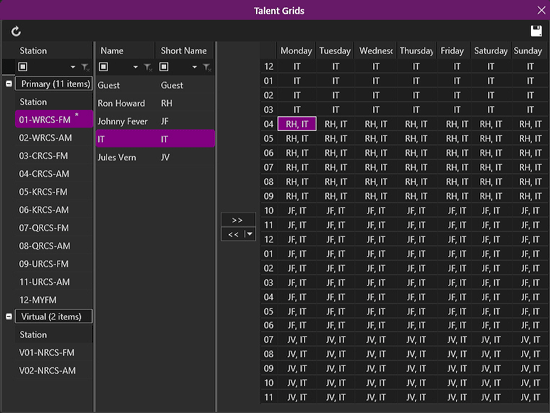
Click any area in this image for help
In this Topic: show/hideshow/hide
The toolbar at the top of the window contains the following options:
 |
Refresh - The Refresh button will refresh the Talent Grids to its last saved state, undoing any changes that have been made. |
 |
Save – Use the Save button to save the configuration. |
The Talent Grid window is divided into the following three sections:
Station List - The Station List is a list of all the configured Stations and Virtual Stations in Zetta. Each Station has its own talent grid. Use the Custom Filtering just below the station column heading to do a filtered search for the desired station.
User List - The User List is a list of all the Accounts configured in Zetta. The User List contains two columns one listing the Name of the Account and one lists the Short Name configured for the account. Selecting an account will highlight the talent grid where the account is assigned. Use the Custom Filtering just below the column headings to do a filtered search for the desired User.
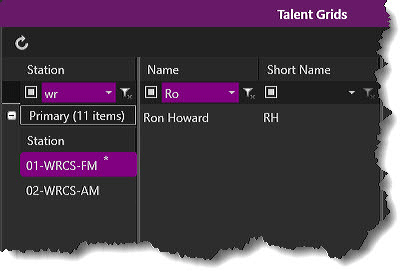
Talent Grid - The talent grid is similar to a spread sheet and contains the hours and days which the user account can be assigned. Across the top of the grid are the days of the week and down the left side of the grid are the hours in the day.
|
|
To add a user to a station Talent Grid in Zetta®, perform the following steps: |
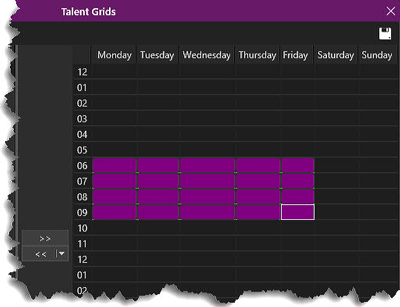
 button to add the user to the selected hours.
button to add the user to the selected hours.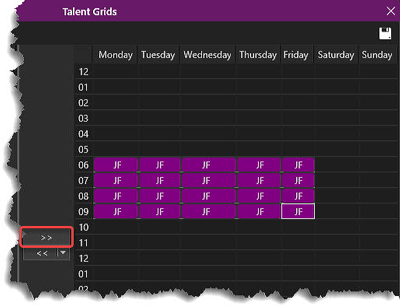
 when finished.
when finished.|
Important Note! |
To restrict the user from the hours of the log they are not assigned to edit, remove the "Full Log Access" right using the Rights Overview tab of Accounts Configuration window. |
|
|
To remove a user from a station Talent Grid in Zetta®, perform the following steps: |
 button to remove all users from the selected hours.
button to remove all users from the selected hours.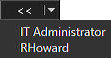 in the remove button to remove a specific user.
in the remove button to remove a specific user. when finished.
when finished.
Welcome < Configuration < Working with Security < Talent Grids
© 2007-2024 RCS All Rights Reserved.